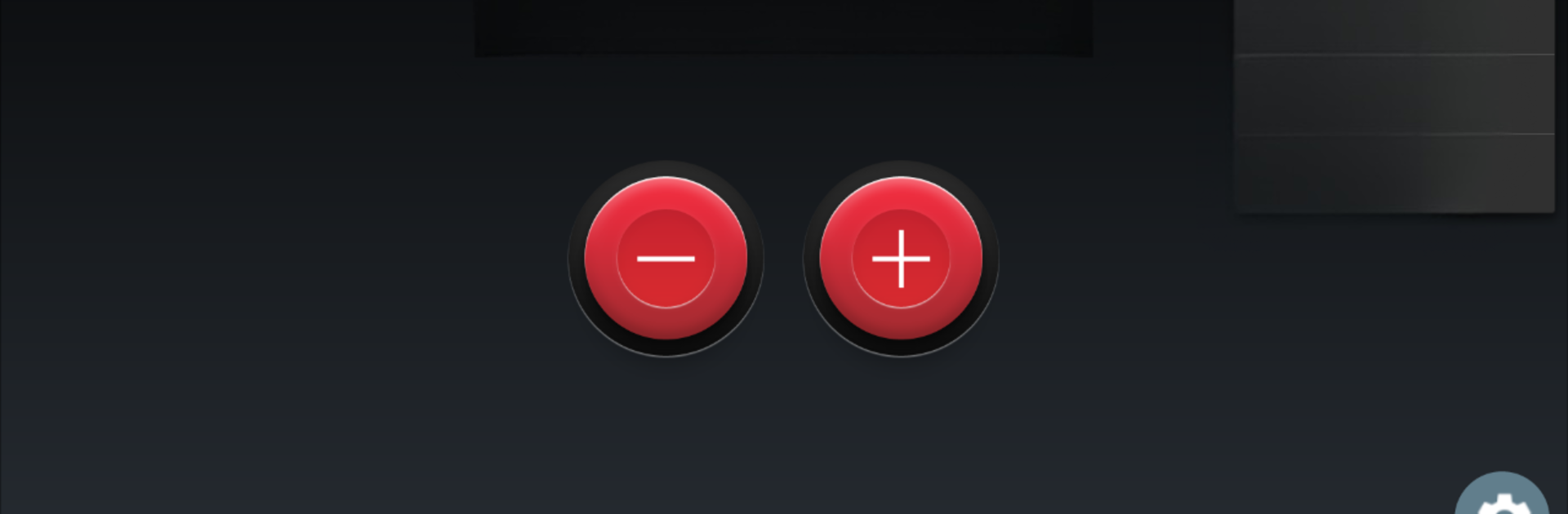Why limit yourself to your small screen on the phone? Run Click Counter, an app by FunCoolApps, best experienced on your PC or Mac with BlueStacks, the world’s #1 Android emulator.
About the App
Ever found yourself losing track while counting just about anything—people at an event, steps during a workout, or maybe even sheep at night? Click Counter by FunCoolApps turns your phone (or even your computer, if you’re on BlueStacks) into your very own digital tally tool. It’s simple to use, super reliable, and you can count whatever you want, whenever you need.
App Features
-
Count Up or Down Easily
Whether you’re adding to or subtracting from your total, Click Counter lets you increment or decrement your count with just a tap. -
Button Versatility
You can use your phone’s volume buttons or the on-screen controls—whichever feels more convenient. Got your hands full? No problem. -
Haptic and Audio Feedback
Enjoy a little buzz or a click sound each time you tap, so you always know your count was registered—helpful if you get distracted. -
Multiple Counters at Once
Keep tabs on several things at the same time. Need to track multiple tallies—for example, gym reps and laps? There’s no need to reset anything. -
Ad-Free Experience
No interruptions, no clutter. You get a clean and enjoyable experience with zero ads. -
Loads of Customization
Make it yours by tweaking how everything works or looks. The options fit whatever you’re counting and however you want to count. -
Smooth Design
The app feels responsive and looks modern. Transitions and buttons operate quickly, so you won’t lose pace. -
Private by Design
Since Click Counter doesn’t ask for permissions, your data and app use remain just with you.
Eager to take your app experience to the next level? Start right away by downloading BlueStacks on your PC or Mac.