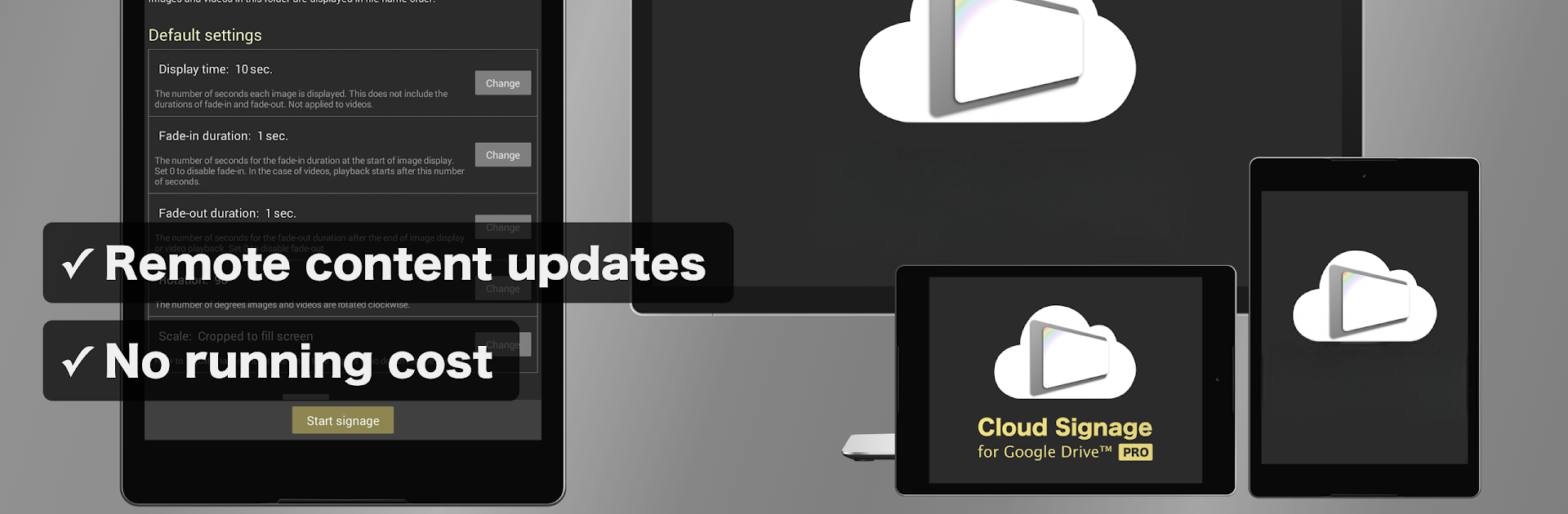Let BlueStacks turn your PC, Mac, or laptop into the perfect home for Cloud Signage for Google Drive, a fun Productivity app from Digital signage & slideshow app team, hapicom Inc..
About the App
Cloud Signage for Google Drive lets you turn just about any Android device into a dynamic display board, and you don’t need to fuss with complicated setups or recurring payments. Whether it’s a menu in a café, photos at a party, announcements in an office, or simply a looping slideshow at home, this productivity app keeps everything simple and smooth. With a little help from Google Drive, updating your content is a breeze—just drop in your photos or videos, and you’re set.
App Features
-
Endless Image & Video Looping
Want to keep the attention on your screen? Set up images or videos to play in an endless loop—it’s great for anything from menus to picture frames or announcements. -
Remote Content Updates
No need to physically handle the device to swap out content. Just add or replace files in a Google Drive folder, and the display updates itself wherever it is. -
One-Time Payment
There’s no subscription to worry about. Buy Cloud Signage for Google Drive once and use it for as long as you like—no hidden strings attached. -
No Extra Accounts Needed
All you need is your regular Google account—nothing new to sign up for, no third-party logins. -
Quick & Simple Setup
Get started in minutes with just a few settings. If you want to dig deeper, there are advanced options for those who like to tweak. -
Flexible Orientation
Hang your display any way you want—portrait, landscape, or even something in between. The app handles the rotation for you. -
Works on Affordable Devices
Any Android device running 5.0 or newer can become your digital sign, so you don’t need pricey, specialized hardware. -
Android TV Support
Put your content up on the big screen with Android TV compatibility—perfect for lobbies, waiting rooms, or classrooms. -
Add Web Pages to Signs
Besides photos and videos, you can also integrate web links directly—handy for quick info or interactive displays. -
Sync Multiple Displays
Need to show the same thing in multiple places? Synchronize your content across several screens using internet time for perfect alignment. -
Enterprise Extras
If you spring for the enterprise license, you unlock features like auto-starting displays when the device powers up and customizing or removing watermark logos—handy for bigger organizations.
P.S. If you like managing things from your PC, BlueStacks gives you even more flexibility for controlling Cloud Signage for Google Drive right from your desktop setup.
Eager to take your app experience to the next level? Start right away by downloading BlueStacks on your PC or Mac.