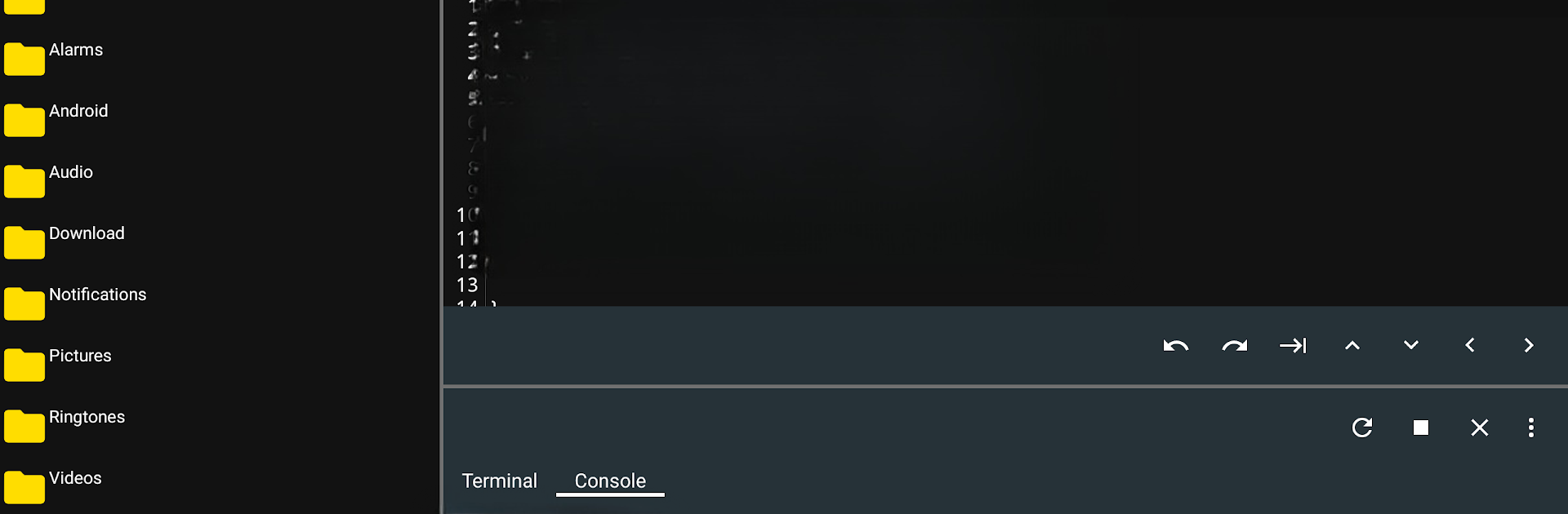What’s better than using Code Studio by Alif software? Well, try it on a big screen, on your PC or Mac, with BlueStacks to see the difference.
About the App
Ever wanted to tinker with code right from your phone or tablet? Code Studio from Alif software makes it possible, bringing a full-featured coding workspace wherever you go. Whether you’re itching to build an Android app, test out a Java idea, or experiment with a web project, this productivity app has your back—no laptop required, unless you want to use BlueStacks for an even bigger view.
App Features
-
Smart Editor
Build your Android apps or Java programs in an editor that feels familiar and is easy to use. Code Studio suggests completions as you type (real code savers), highlights mistakes instantly, and even backs up your work if you forget to hit save before taking a break. -
Undo, Redo & Special Characters
Missed something? No problem. Jump back and forth with handy undo and redo controls, and bring in tabs or arrow keys—even if they’re nowhere on your keyboard. -
Terminal Ready to Roll
Pop open the built-in terminal and run shell commands straight from your device. Grep, find, and other classic Unix tools are right there—no extra fuss, and support for those elusive tab and arrow keys, too. -
File Manager Inside
No need to hop between apps. Browse, move, copy, paste, or delete your coding files right in Code Studio, keeping everything organized and easy to reach.
Work on projects at home, on your commute, or stretch out on a big screen with BlueStacks—Code Studio is built to keep leveling up your productivity and creativity, wherever inspiration strikes.
BlueStacks brings your apps to life on a bigger screen—seamless and straightforward.