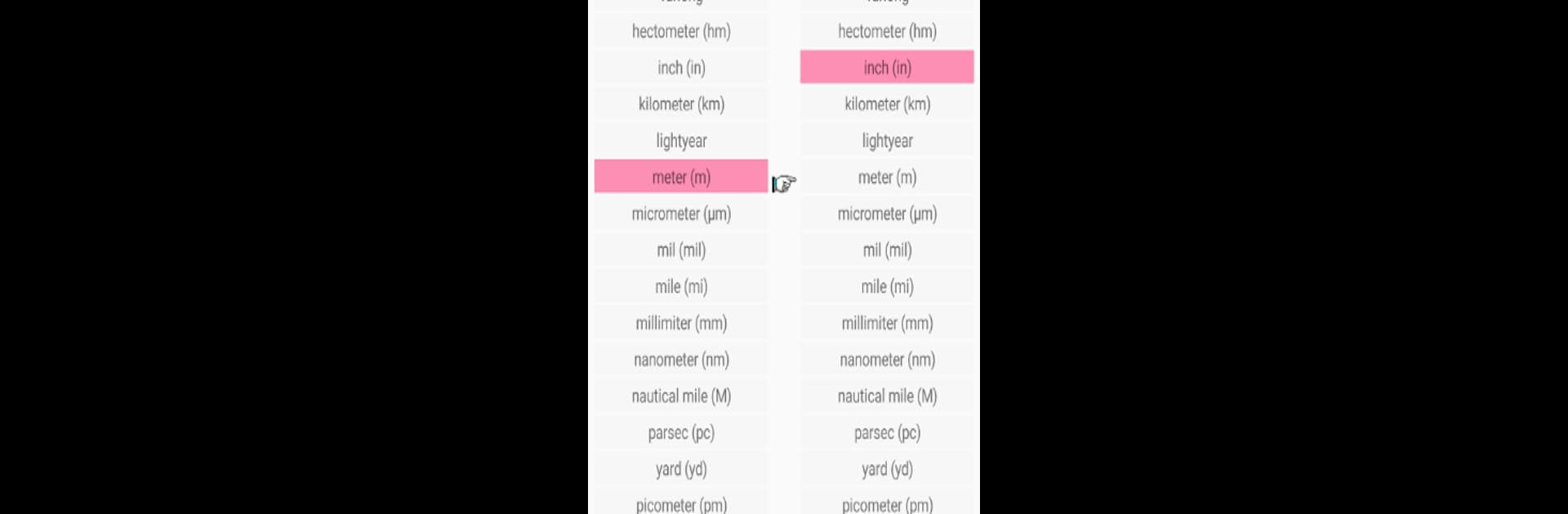What’s better than using Convert for Android by Lido Rossi? Well, try it on a big screen, on your PC or Mac, with BlueStacks to see the difference.
About the App
“Convert for Android” by Lido Rossi is your handy tool for transforming popular measurement units on the go. Inspired by the classic “Convert for Windows” by Josh Madison, this app effortlessly converts units like area, density, temperature, and more—ensuring you get accurate results every time.
App Features
-
Wide Range of Units: From acceleration to volume-dry, convert all your essential units, making life a little easier.
-
Custom Units Panel: Tailor your experience by defining up to 20 custom unit conversions. Pop into “settings” and tweak away!
-
Customizable Settings: Adjust decimal precision, toggle scientific notation, and even change the text height on the main screen for a personalized experience.
-
Ease of Use: Need a scientific notation? Press “space” or “,” to insert “E” for those power-of-ten numbers. For a minus sign, simply double-tap “.” on some Android versions.
Play around and see how “Convert for Android” fits into your day, whether on your phone or through BlueStacks.
Big screen. Bigger performance. Use BlueStacks on your PC or Mac to run your favorite apps.