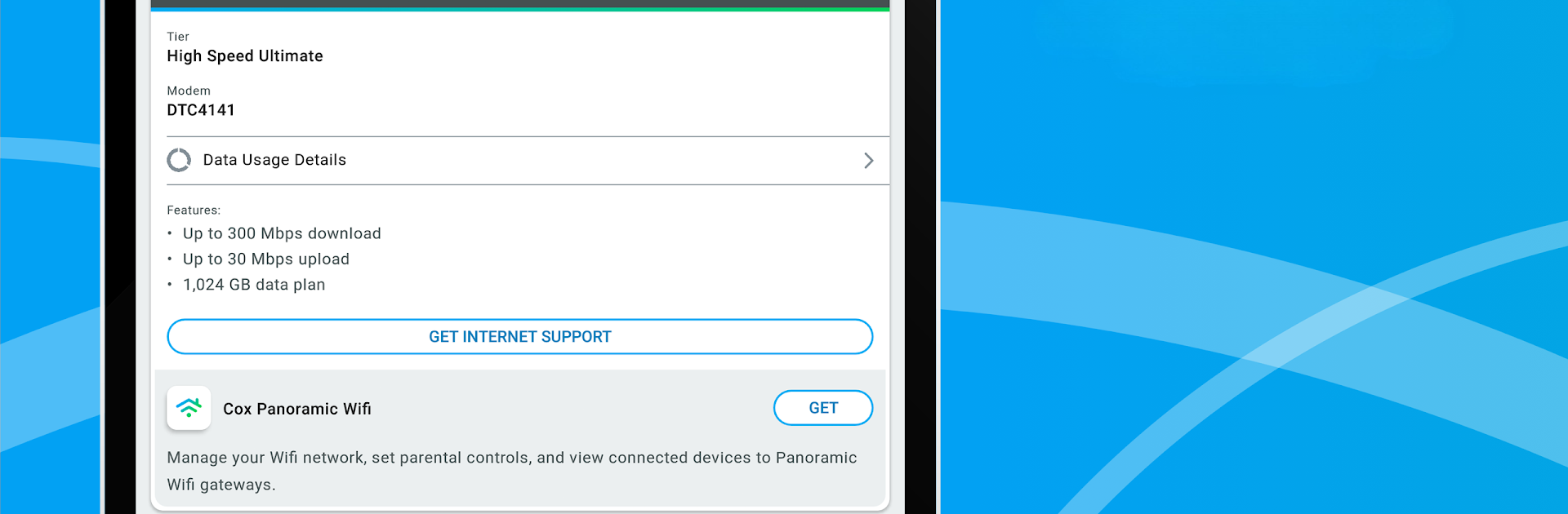Multitask effortlessly on your PC or Mac as you try out Cox, a Productivity app by Cox Communications, Inc. on BlueStacks.
About the App
With the Cox app from Cox Communications, Inc., keeping tabs on your home internet, TV, or phone plans feels effortless. It’s designed so you can handle your account in just a few taps, right from your phone. Need to check your data, pay your bill, or get help right now? The app’s got you covered—you can sort things out on your own without waiting on hold or sitting at your computer.
App Features
-
Account Overview at a Glance
See the details of all your Cox services in one place. It’s easy to keep track of what you have and stay organized, whether you’re at home or out and about. -
Bill Management Made Simple
No more paper stacks or missed payments. You can review past statements, set up automatic payments, or just tap to pay when you’re ready. Updating your payment info just takes a minute. -
Track Data Usage
Wondering how much internet you’ve used this month? Monitoring your data is quick, so there are no surprises when the cycle resets. -
Outage Notifications
If there’s a service outage in your area, you’ll get a heads-up right away—no need to guess if it’s just your connection acting up. -
24/7 Support Messaging
Need an answer fast? Chat anytime with Oliver℠, the virtual assistant, or connect with a real agent any time of day. Because questions don’t only come up during business hours. -
DIY Troubleshooting Help
Browse helpful articles and how-to guides if you want to try fixing things yourself before reaching out for more help. -
Profile and Security Settings
Easily update your profile, change your password, or manage your info—privacy and convenience, right in your hand. -
All-In-One Access
Quickly jump into product-specific tools for Panoramic Wifi, Contour TV, Homelife, or Voice—no extra logins required.
And if you’re looking to manage things on a bigger screen, BlueStacks offers a smooth way to use the Cox app whenever you’re on your PC.
Big screen. Bigger performance. Use BlueStacks on your PC or Mac to run your favorite apps.