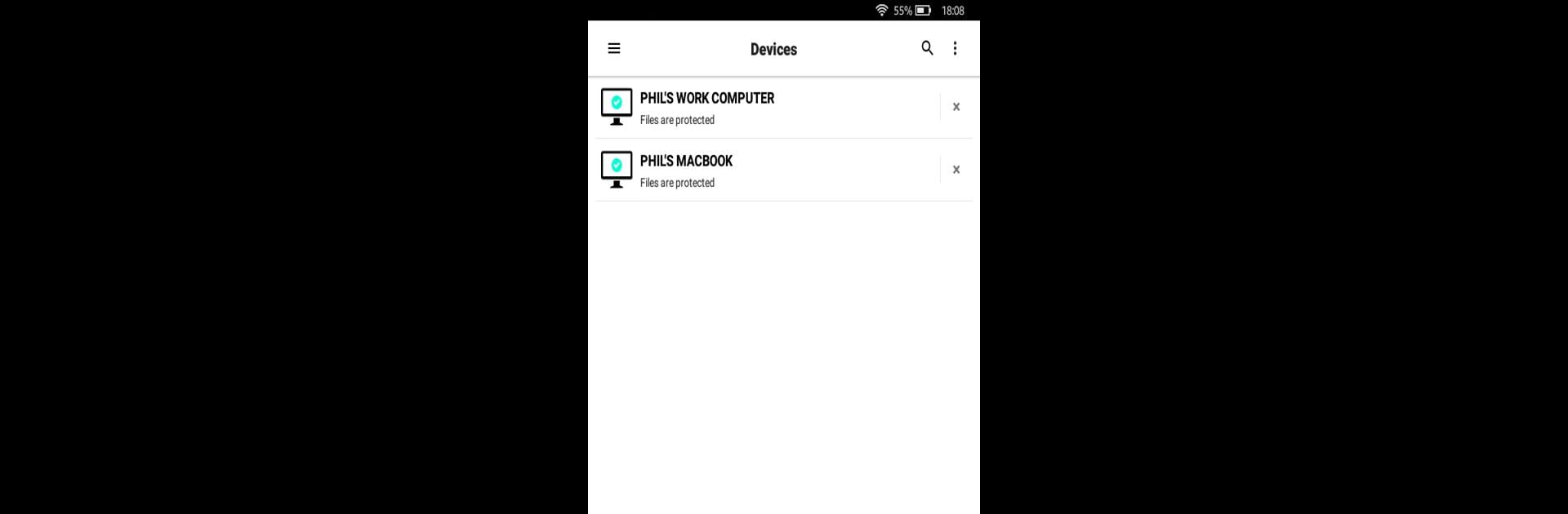Get freedom from your phone’s obvious limitations. Use Currys Cloud Backup, made by Livedrive Internet Ltd, a Productivity app on your PC or Mac with BlueStacks, and level up your experience.
About the App
Looking for a simple way to keep your files and memories close, no matter where you are? Currys Cloud Backup has you covered. Whether you’re at home, on the go, or working from your laptop using BlueStacks, this handy Productivity app from Livedrive Internet Ltd makes accessing, storing, and sharing your stuff way less complicated. Photos, docs, music—a few taps and they’re right there when you need them.
App Features
-
Remote File Access:
Forgot a file on your computer? Just log in to Currys Cloud Backup and grab anything you’ve saved from your Windows PC or Mac. It really feels like you’re carrying your home computer in your pocket. -
Automatic Backup:
No need to remember to save every photo or video—let the app handle it. Snap a picture on your phone or tablet and it’s safely backed up without you lifting a finger. -
Document Viewing and Editing:
Stuck in a waiting room or a random coffee shop? Fire up Currys Cloud Backup, check out your documents, and even make quick edits—all right from your device. -
Media Streaming:
In the mood for music or want to watch a video that’s on your account? You can stream songs or videos directly from your backups to your phone and even cast them to a bigger screen with Chromecast. -
Full-Screen Photo Slideshows:
Show off your favorite pictures with a swipe—view everything in a clean, full-screen slideshow. Nice for memories or sharing last vacation’s best snaps. -
Easy Sharing:
Got something to send to friends or family? Share files right from the app, no complicated steps needed.
You’ll need a Currys Cloud Backup account to use these features, but once you’re set up, it’s all smooth sailing.
Eager to take your app experience to the next level? Start right away by downloading BlueStacks on your PC or Mac.