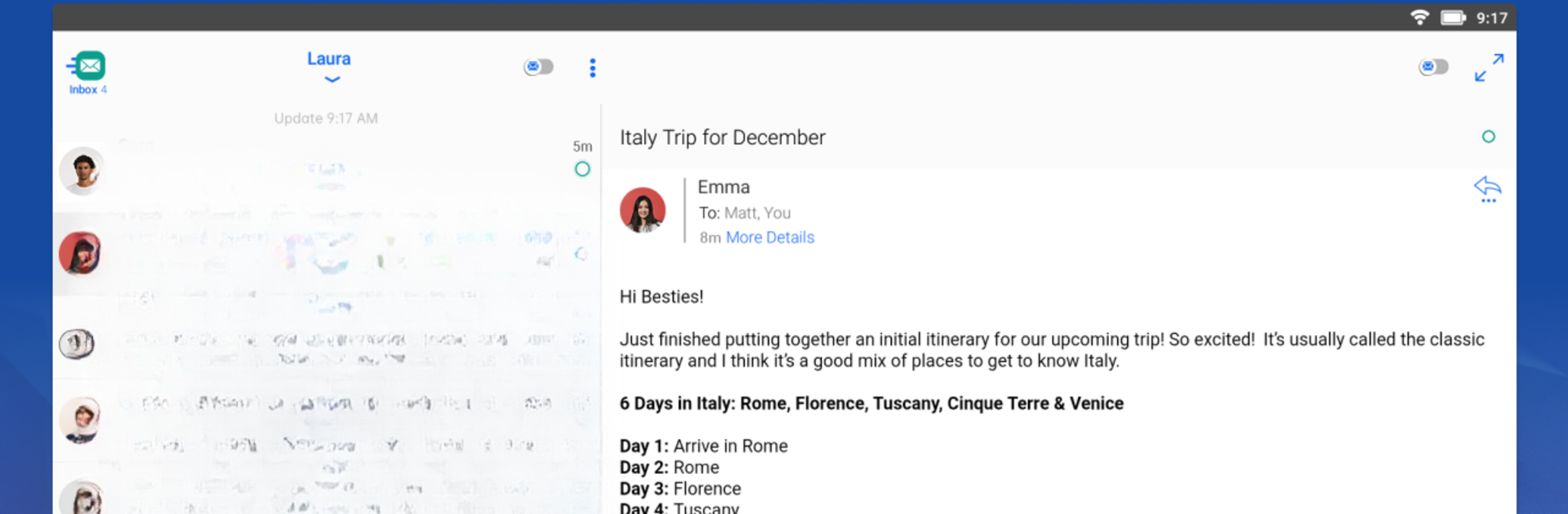Why limit yourself to your small screen on the phone? Run Email Blue Mail – Calendar, an app by Blix Inc., best experienced on your PC or Mac with BlueStacks, the world’s #1 Android emulator.
About the App
Email Blue Mail – Calendar by Blix Inc. isn’t just another email app—it’s more like your all-in-one hub for handling emails and your calendar, designed for folks who like things tidy and simple. This app brings all your email accounts into one streamlined spot, so you don’t have to keep jumping from one inbox to the next. Whether you’re checking work emails, personal messages, or bustling between accounts, it keeps everything organized and easy to find.
App Features
-
Unified Inbox for Every Account
Stop juggling separate apps for Gmail, Outlook, Yahoo Mail, AOL, and others. With Email Blue Mail – Calendar, you can view and manage all your emails in one place with a clean, user-friendly interface. -
Robust Account Support
Compatible with IMAP, POP3, and Exchange (including Office 365 and iCloud). Auto-configuration makes setting up a breeze, even if you’ve got multiple accounts. -
Integrated Calendar
No need to leave the app to check your schedule—view, create, and edit events right alongside your emails. -
Smart Notifications
Tweak alerts to fit your day: set quiet hours, snooze emails, or customize notifications for each account. Get push notifications that actually make sense. -
Powerful Organization Tools
Features like People Toggle help declutter your inbox by letting you quickly find emails from any contact. Email Clusters and unified folders neatly sort similar messages and group them together for stress-free searching. -
BlueMail GEM AI
Get a hand from AI—suggest replies, draft messages, or quickly summarize threads using integrated ChatGPT technology when writing or replying. -
Group Email & Sharing
Easily create groups for mass emailing and share emails privately or publicly—without revealing your address. -
Spam and Security Controls
Block senders, domains, or even entire domain suffixes with advanced anti-spam options. Your messages stay private thanks to top-level encryption—no rerouting through external proxies. -
Customizable Experience
Adjust swipe actions, color-code accounts, add rich text signatures, and make the app truly yours. You can even view sender images and service icons for quick recognition. -
Backup, Sync & Wearable Support
Keep all your accounts backed up and in sync across old and new devices. Receive messages and notifications straight to your smartwatch too.
If you’re using BlueStacks, managing your inbox and schedule is just that much more efficient, especially if you prefer handling things on a bigger screen.
BlueStacks brings your apps to life on a bigger screen—seamless and straightforward.