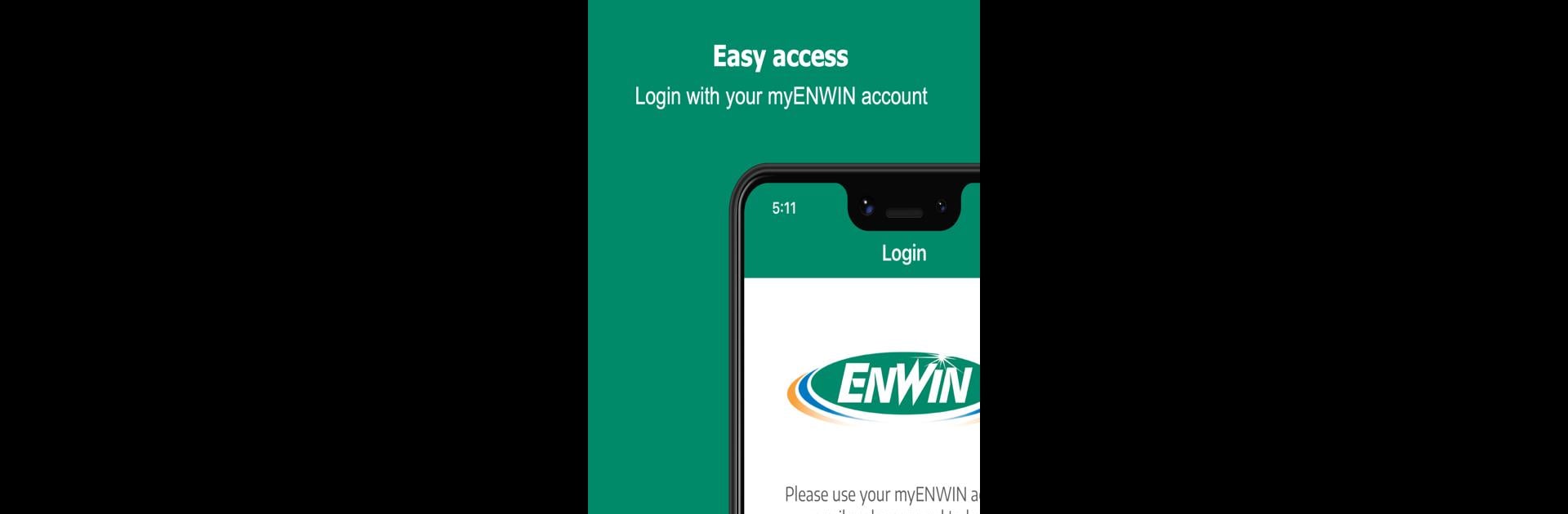Multitask effortlessly on your PC or Mac as you try out ENWIN, a Productivity app by ENWIN Utilities Ltd. on BlueStacks.
About the App
ENWIN gives you a straightforward way to manage your utility account and stay updated with everything happening that might affect your service. Whether you’re checking your latest bill, keeping an eye on outages, or just curious about what’s going on in your area, this app keeps it all in one place. It’s a handy companion from ENWIN Utilities Ltd. designed to make utility management a whole lot simpler—no more digging for info or guessing what’s happening with your account.
App Features
-
Quick Account Access
See your ENWIN eBill, check recent payments, and keep tabs on your energy use—all without any fuss. It’s organized, accessible, and up to date every time you open the app. -
Outage Tracker
Wondering if that blackout is just your house or the whole street? The Outage Map lets you spot problem areas, get updates, and find out how long until power’s expected to be back on. -
Construction Updates
Stay in the loop about local construction and service projects that might be affecting streets or neighborhoods near you. No more surprise detours or water interruptions. -
ENWIN Alerts
Check out real-time alerts pulled right from ENWIN’s official Twitter feed. Whether it’s a big announcement or a quick update, you’ll see it first. -
Push Notifications
Get notified instantly when there’s breaking news, urgent issues, or helpful updates related to your utilities.
And if you ever want to manage things on a bigger screen, ENWIN works smoothly with BlueStacks so you can check your info on your desktop, too.
Big screen. Bigger performance. Use BlueStacks on your PC or Mac to run your favorite apps.