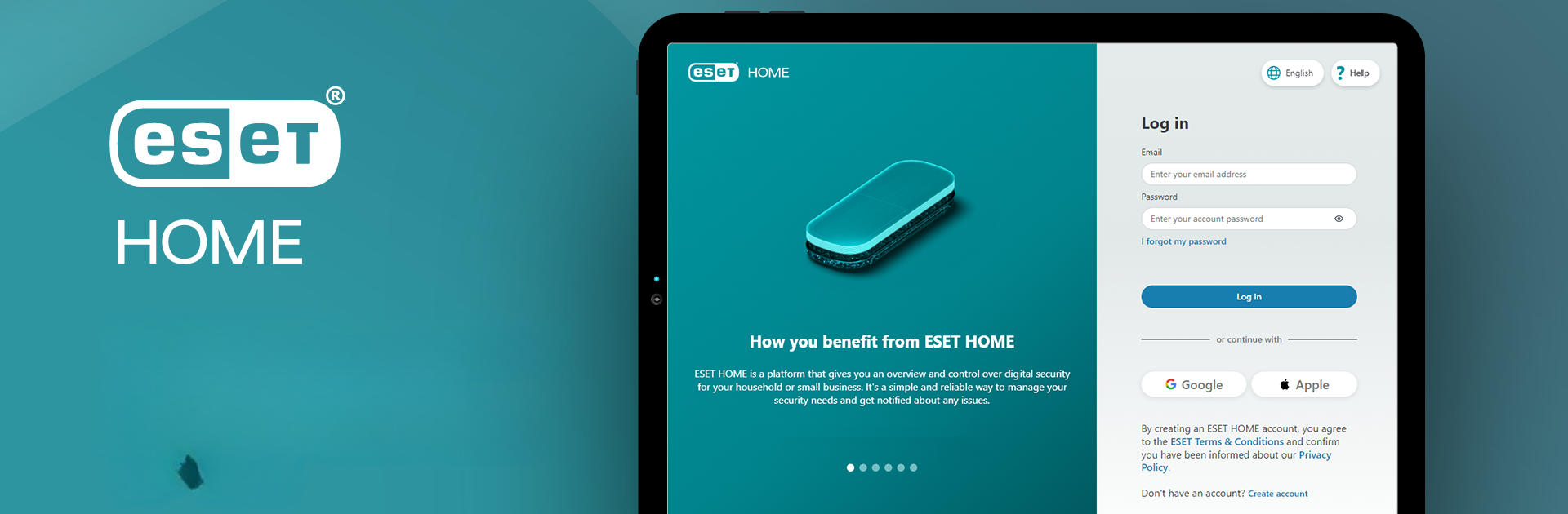What’s better than using ESET HOME by ESET? Well, try it on a big screen, on your PC or Mac, with BlueStacks to see the difference.
ESET HOME feels like a clean control panel for keeping phones and PCs in line, not a lot of fluff. Open it and there is a clear overview of every device tied to the account, with quick cues that say what is safe and what needs attention. Adding a new device is simple, no long activation keys to type. Send an install link, get it protected, and the app starts showing status right away. It pulls in useful alerts about threats or updates, and it lets someone switch on extras like the VPN or the Password Manager without digging through menus. Subscriptions are handled in one place too, so assigning seats to family, coworkers, or a small office is easy, and sharing protection takes a couple taps. There is also a shortcut to the Anti-Theft tools, so if a phone goes missing, marking it as lost is quick.
On a PC with BlueStacks, the layout breathes a bit more. The bigger screen helps when checking several Windows and Android devices at once, and clicking through settings with a mouse feels faster than doing it on a small touchscreen. Keeping the dashboard open next to work apps is handy, especially when installing protection on new devices or checking whether everything is up to date. It is not a security scanner to poke at all day. It is more like a calm hub that stays out of the way until something actually needs fixing, then tells exactly what to do.
BlueStacks gives you the much-needed freedom to experience your favorite apps on a bigger screen. Get it now.