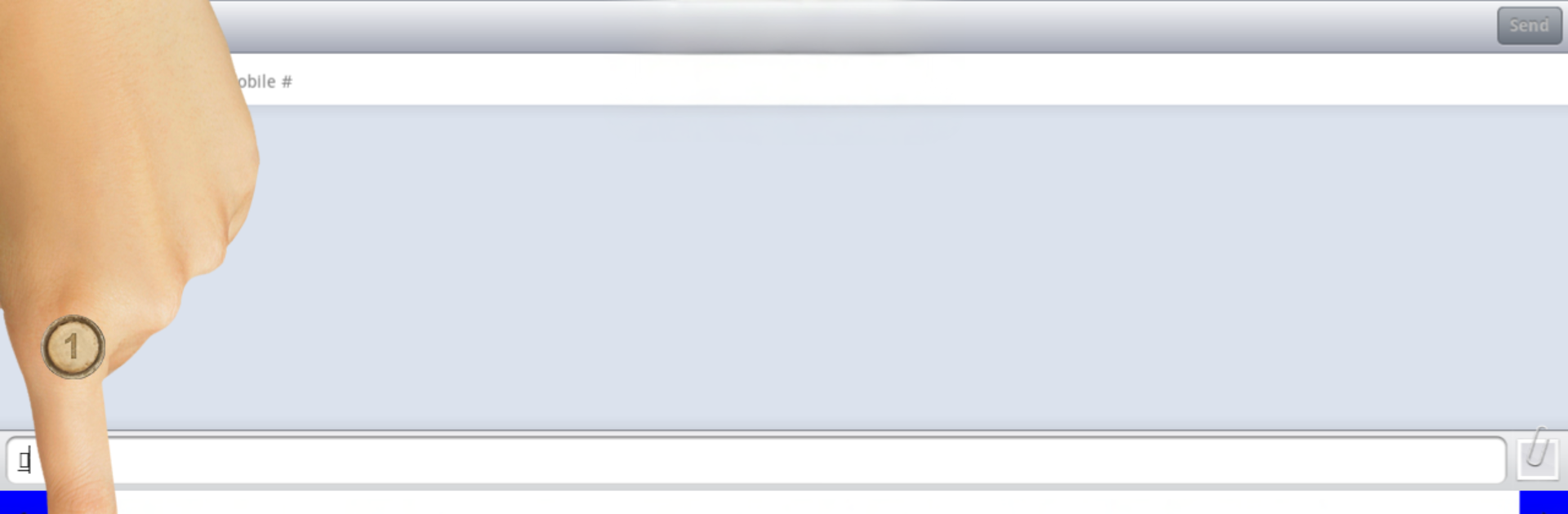Multitask effortlessly on your PC or Mac as you try out Ezhuthani – Tamil Keyboard, a Productivity app by C V Raju – Mary Martin Software Services on BlueStacks.
Ezhuthani feels like a no fuss Tamil keyboard that gets out of the way and just lets someone type. It offers two layouts, Tamil99 and the Ezhuthani style, and both are easy to learn even for folks who are new to typing in Tamil. What stands out is the Tamil word suggestions. The keyboard guesses the next word well and nudges the typing in the right direction, which helps a lot with longer messages. There are ready made Tamil response templates too, so common replies in chats do not take forever.
Setup is the usual Android routine. Enable the keyboard in Language and Input, then switch to it from the input method picker, and it works anywhere a text box shows up, like SMS, search, or social apps. On BlueStacks it behaves like a normal Android keyboard inside the window, and the bigger screen makes the keys feel less cramped. Switching between Tamil99 and the Ezhuthani layout is one tap, and the suggestions bar stays readable even when multitasking on a PC. If someone prefers a physical keyboard, BlueStacks still plays nice with the app, and switching input methods is not a hassle.
The app aims at simplicity, supports Tamil throughout, and keeps things stable on older and newer Android builds. The team talks about adding more layouts and features over time, and the whole thing is free for anyone in the Tamil community who just wants a clean way to type.
Switch to BlueStacks and make the most of your apps on your PC or Mac.