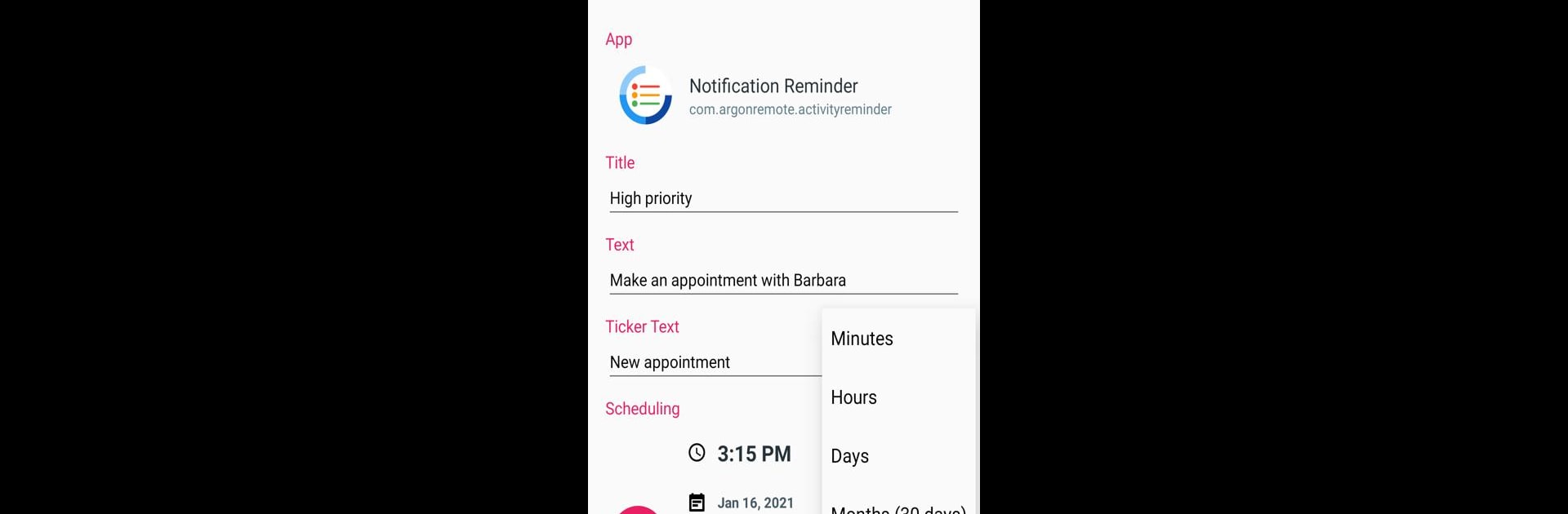Get freedom from your phone’s obvious limitations. Use Fake Notifications, made by Argon Dev, a Productivity app on your PC or Mac with BlueStacks, and level up your experience.
About the App
Looking to spice up your phone’s notification bar or pull a little prank on your friends? Fake Notifications by Argon Dev is a quirky, flexible app in the Productivity genre that lets you whip up your own custom notifications in just a few taps. Whether you want to set helpful reminders for yourself or fool someone with a convincing alert, this app has you covered. It’s simple, it works fast, and it doesn’t get in your way.
App Features
-
Quick Notification Creator
Design and send your own personalized notifications, no sweat. Pick icons, titles, and choose exactly what you want that alert to say. -
Flexible Scheduling
Set your notifications to pop up when you want them. Want a one-time reminder? Easy. Need something to repeat? That’s here too. -
Full Customization
Adjust everything about your notifications—icon, app name, content, and more—so they look totally legit (or as silly as you want). -
Lock Screen/Notification Bar Support
Your custom notifications will show up where real ones do: on your home screen, lock screen, and in your notification shade. -
Handy Shortcuts
Keep your favorite apps closer by creating notification shortcuts straight to apps you use a ton. -
User-Friendly Design
No confusing menus or complicated options—jump right in and start making fake notifications within seconds.
You can even enjoy using Fake Notifications on your computer by running it through BlueStacks, bringing all those features to a bigger screen if you’d like.
Ready to experience Fake Notifications on a bigger screen, in all its glory? Download BlueStacks now.