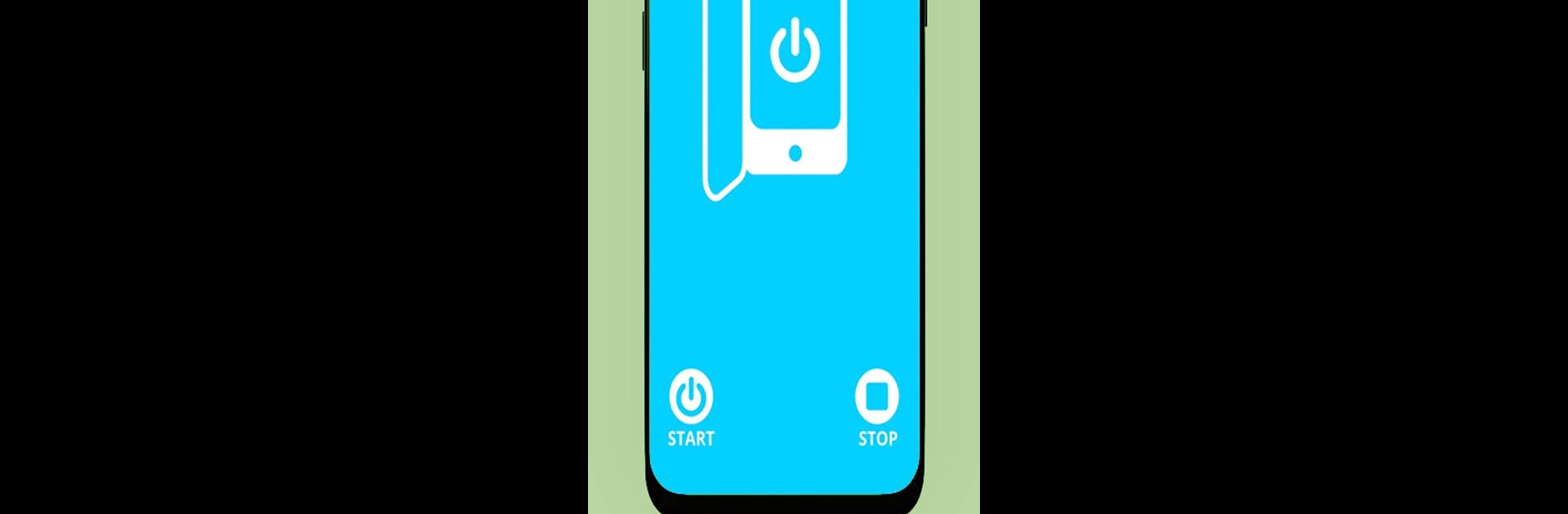Multitask effortlessly on your PC or Mac as you try out flip cover turn screen on/off, a Productivity app by Bruno Alexandre (design-it-now) on BlueStacks.
About the App
Ever wish your phone just knew when to wake up as soon as you opened your flip cover? With flip cover turn screen on/off by Bruno Alexandre (design-it-now), you get a smarter, smoother way to handle your phone’s screen. No more fumbling for the power button—this Productivity app brings a touch of magic and a dash of convenience to your daily routine.
App Features
-
Screen Auto-Wake:
Your phone’s display jumps to life as soon as you flip open your case. It’s all handled by the proximity sensor, so you barely have to think about it. -
Easy Service Control:
Turning the feature on and off is as simple as tapping ‘start’ or ‘stop.’ No complicated menus or odd settings—just what you need, when you need it. -
Universal Cover Friendly:
Works seamlessly with pretty much any flip cover or case you’ve got. No need for special accessories—just use the cover you already love. -
Handy Notification:
Once the service is running, a persistent notification keeps you updated. You’ll always know when the app’s keeping an eye on things. -
Lightweight, Native Build:
Fast performance thanks to built-in native programming—no worrying about your phone’s speed or battery. -
Smooth on BlueStacks:
Prefer using apps on your PC? flip cover turn screen on/off runs just as smoothly on BlueStacks, bringing a familiar feel to your desktop setup.
That’s it—straightforward, easy, and designed to just work when you need it.
BlueStacks brings your apps to life on a bigger screen—seamless and straightforward.