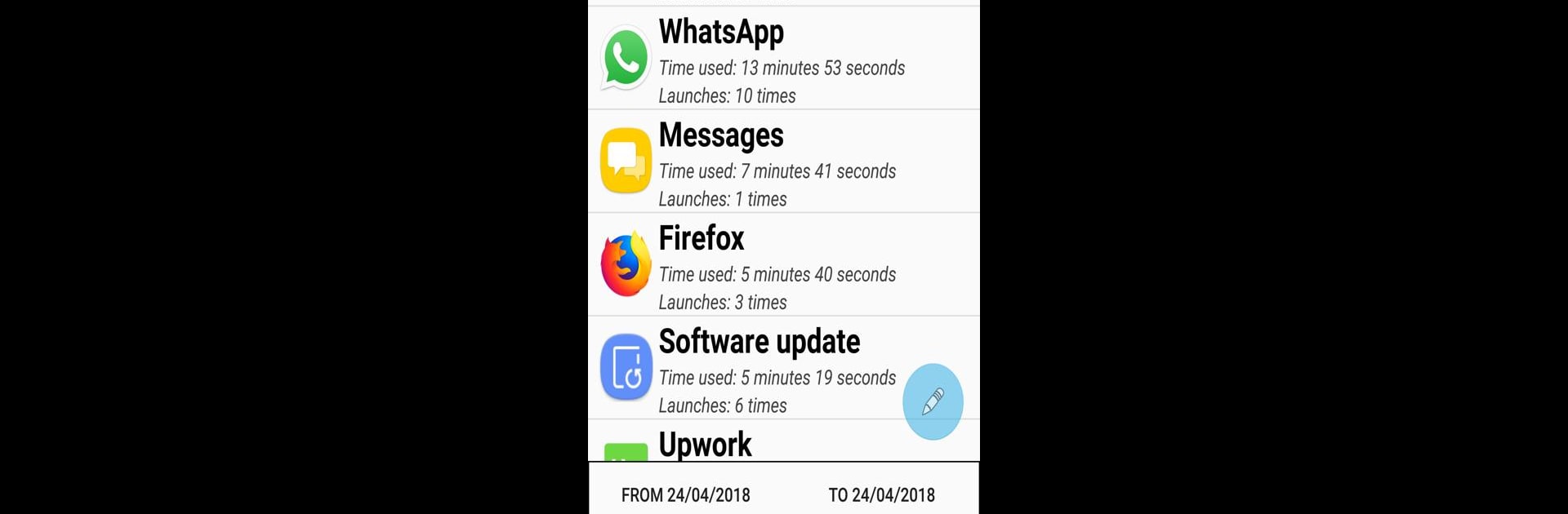What’s better than using FocusMe by Reclaim Time Ltd? Well, try it on a big screen, on your PC or Mac, with BlueStacks to see the difference.
About the App
Feel like your smartphone’s always calling the shots? FocusMe is here to help you take the reins back. Whether you’re looking to track down where your time’s going or hoping to set some real boundaries with distracting apps, this productivity tool from Reclaim Time Ltd makes it easy to stay on top of your digital habits. No guilt trips—you’re just getting a clear look at your usage and a few new ways to manage it.
App Features
-
See Your Screen Time: Wondering where all those hours disappear? FocusMe keeps tabs on how long you spend in every app and counts the number of times you open them, so you’ll know exactly where your minutes go.
-
App & Website Blocking: You can say “nope” to those tempting apps and websites—just set them to block and they won’t distract you until you’re ready.
-
Customize Time and Launch Limits: If you’d rather not go cold turkey, set daily or hourly time limits, or even restrict how many times you’re allowed to open something. It’s flexible, for all kinds of routines.
-
One-Click Scheduling: Only want certain rules at work or during study sessions? Build your own schedules so FocusMe steps in exactly when you want it to.
-
Break Timer for Re-launching: After you’ve closed out an app, you can set a cooldown before you’re allowed to open it again. Great if you tend to pop back into Instagram out of habit.
-
Works With Top Browsers: Whether you’re on Chrome, Firefox, Samsung Internet, Opera (including Mini and Brave), or Edge, FocusMe tracks your browsing time without missing a beat.
-
Privacy Stays Local: FocusMe only keeps activity info on your device and doesn’t touch your personal or sensitive data.
You can even put FocusMe to the test on your computer with BlueStacks, bringing all these features right to your desktop if that’s more your style.
BlueStacks gives you the much-needed freedom to experience your favorite apps on a bigger screen. Get it now.