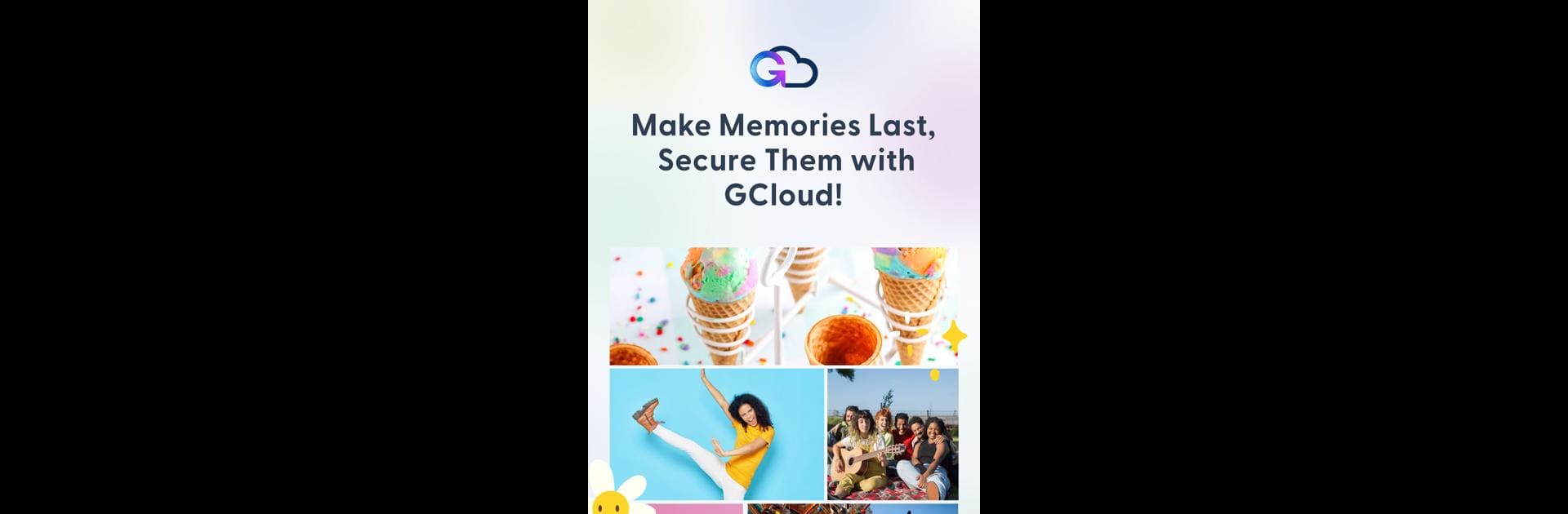Multitask effortlessly on your PC or Mac as you try out G Cloud Backup, a Productivity app by Genie9 LTD on BlueStacks.
About the App
Nobody likes losing photos, texts, or those random bits of info you forget you even had—until you need them. G Cloud Backup from Genie9 LTD offers a simple way to keep everything from your pictures and music to call logs and contacts tucked away safely in the cloud. Whether you swap phones or just want peace of mind, this app lets you back up and restore your stuff with hardly any hassle. It’s about making sure your digital life is always within reach, no matter what happens to your device.
App Features
-
All-in-One Backup
Your photos, videos, messages, music, contacts, documents, and even call logs—G Cloud Backup covers it all, so you don’t have to think twice about what’s protected. -
Set It and Forget It
Automatic backups mean you never have to remember to save your data. The app takes care of it in the background while you go about your day. -
Simple Start, Easy to Use
The setup is super straightforward. The user interface is clean and intuitive, so you can start backing up in just a few taps—no tech degree required. -
Military-Grade Security
Everything you store is encrypted with top-level security, so nobody gets a peek at your stuff but you. -
Access Anywhere
Grab your files from any device, not just your Android phone. Restore or check on your backup from wherever you are. -
Future-Ready Features
Keep an eye out for upcoming additions like AI-powered automation, encrypted albums, and family sharing plans, plus cross-platform support. -
Works Great with BlueStacks
Want a bigger view? Try using G Cloud Backup on your PC with BlueStacks for easy access and management.
G Cloud Backup is your go-to for keeping your digital memories and important data organized, secure, and always close at hand.
BlueStacks brings your apps to life on a bigger screen—seamless and straightforward.