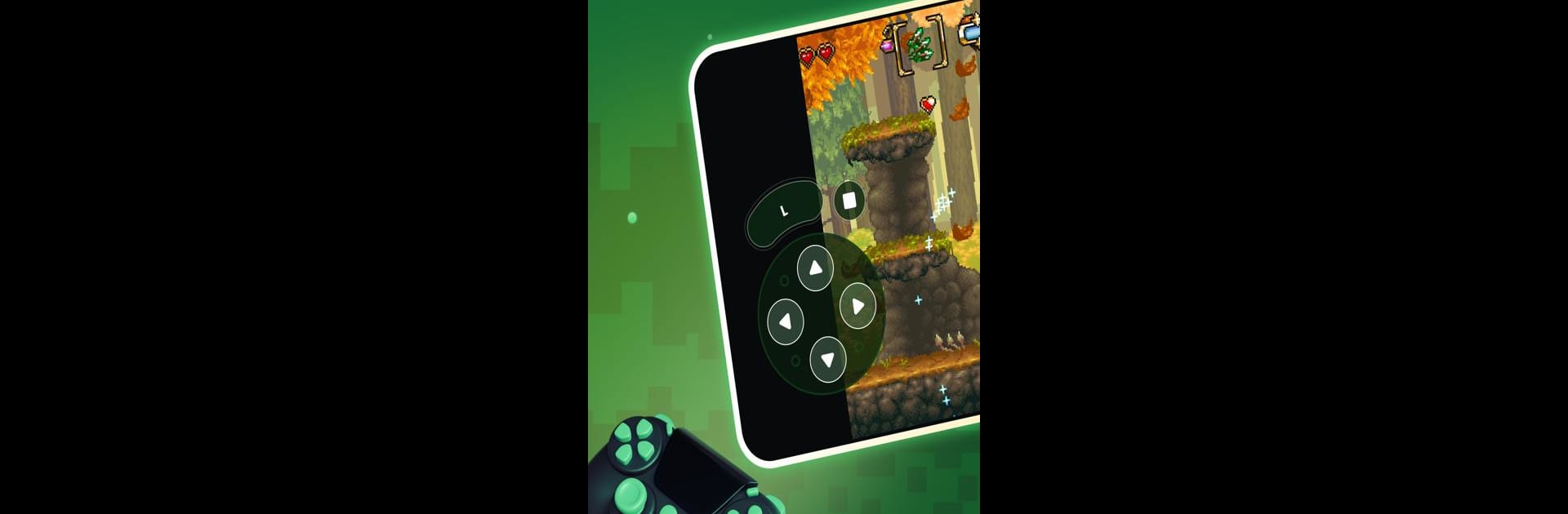Upgrade your experience. Try Gamu: Retro Game Hub, the fantastic Productivity app from Protector & Security for Mobile Ltd, from the comfort of your laptop, PC, or Mac, only on BlueStacks.
About the App
Gamu: Retro Game Hub is your go-to spot for playing all those classic games you grew up with—right from your phone, tablet, or even your laptop. Whether you’re lounging at home or on the go, it brings together tons of retro gaming fun into one easy-to-use platform. Expect smooth performance and a ton of options to tweak your experience just the way you want it.
App Features
-
All-in-One Platform
Organize and launch your favorite retro titles from different systems and consoles, all in the same spot. Handy if you like swapping between games or just want everything neat and tidy. -
Controller Friendly
Plug in a gamepad or connect via Bluetooth and the app just gets it—no hassle. Prefer touch controls? There are solid virtual options too, and you can make the on-screen buttons your own. -
Seamless Cloud Sync
Your saved games don’t need to stay stuck on one device. With cloud sync, you can switch from your phone to your laptop (or use BlueStacks on your computer) without skipping a beat. -
Game Progress, Your Way
Auto-save has your back, even if you forget to hit save. Or, if you want to lock in a perfect moment, use quick save and quick load for instant jumps in and out of the game. -
Slick Visuals
Want that old-school CRT look or a cleaner display? Play around with visual filters to match the vibe you remember—or try something totally different. -
File Flexibility
No need to fuss about which file types you have. Gamu: Retro Game Hub supports a wide range, including zipped games—a nice time saver. -
Multiplayer Support
Like playing with friends? Connect extra controllers and enjoy local multiplayer, old-school style. -
Performance Tweaks
Fast-forward through slow sections, adjust display options, or try out tilt-to-stick motion controls depending on your device and mood. -
Totally Free & Ad-Free
Gamu: Retro Game Hub is all about the games. No pop-ups, no hidden charges—just uninterrupted gameplay. -
Regular Updates
The app keeps evolving, thanks to an active open-source community, with tweaks and fresh features rolling in.
Remember, you’ll need to add your own legally owned game files—the app itself doesn’t supply any games. Performance can vary depending on your device.
Ready to experience Gamu: Retro Game Hub on a bigger screen, in all its glory? Download BlueStacks now.