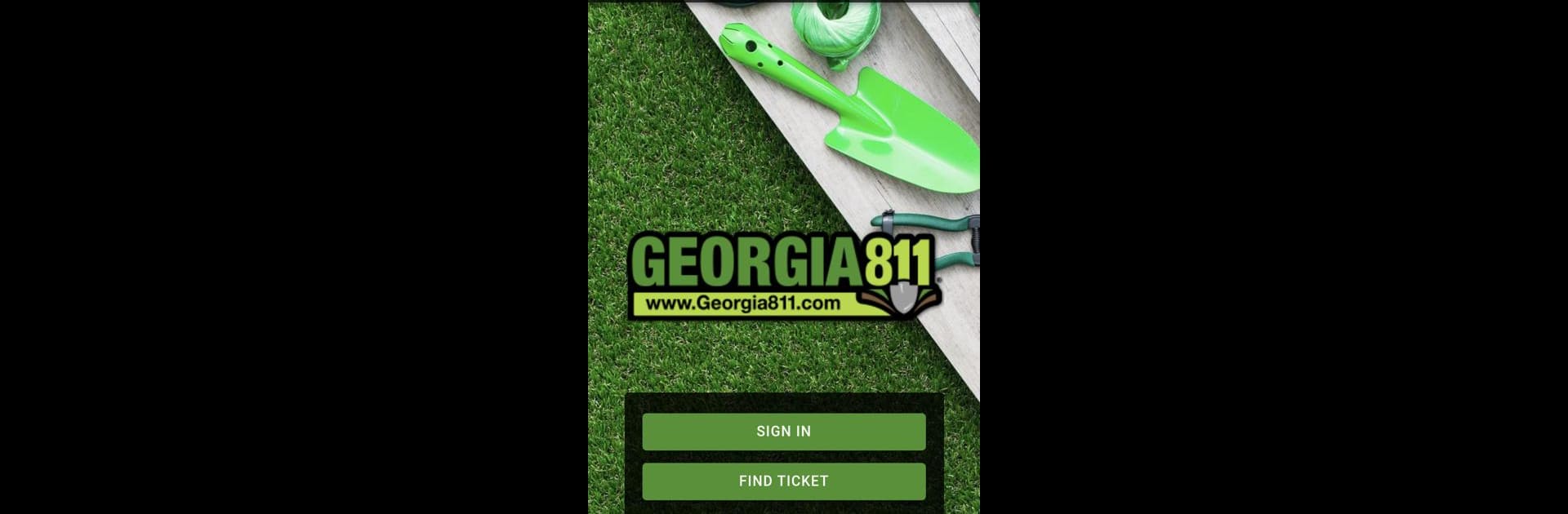Upgrade your experience. Try Georgia 811, the fantastic Productivity app from Utilities Protection Center, Inc., from the comfort of your laptop, PC, or Mac, only on BlueStacks.
About the App
Georgia 811 is here to make things easier if you’re dealing with digging projects or manage underground utilities. Designed by Utilities Protection Center, Inc., this productivity app keeps you connected to your locate requests—so you’re not stuck on hold or bogged down by paperwork. Everything you need to check, respond to, and follow up on requests is just a few taps away. Curious about how it fits into your workflow? It’s all about making your job smoother and getting the info you need in seconds.
App Features
-
Quick Locate Request Search
If you need to find an old locate request, the app helps you jump right to it. Forget digging through emails or paperwork—just search and get what you need instantly. -
Easy Access to Responses
Waiting for updates? View responses to your requests in real time. You won’t be left guessing—everything shows up clearly, so you can keep projects moving. -
Respond from Anywhere
Got a request that needs your feedback? You can reply directly from your phone, whether you’re at your desk or out in the field—no more running back and forth. -
Helpful Resource Links
Unsure about flag colors or need a quick reference? The app includes a handy color guide for marking, as well as direct links to the privacy policy and contact info if you’ve got a question.
And if you prefer a bigger screen, Georgia 811 also works perfectly with BlueStacks, making it easy to manage requests from your computer, too.
Eager to take your app experience to the next level? Start right away by downloading BlueStacks on your PC or Mac.