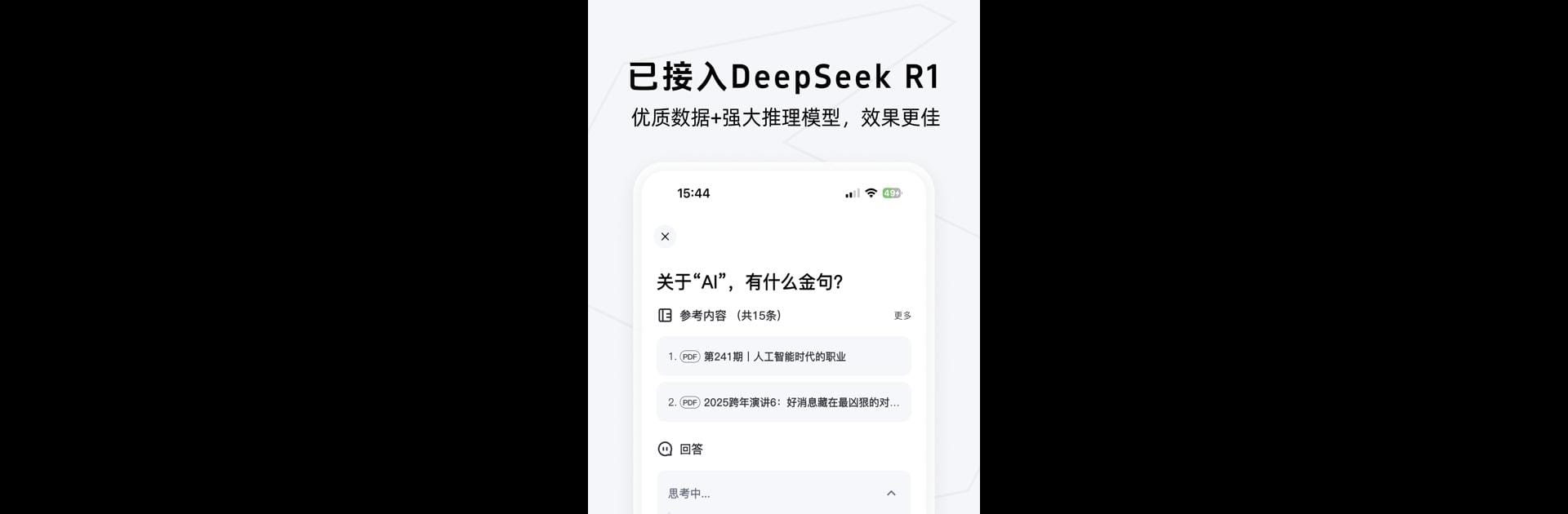What’s better than using Get笔记 by 得到? Well, try it on a big screen, on your PC or Mac, with BlueStacks to see the difference.
About the App
Looking for a note-taking app that actually keeps up with your fast-paced ideas? Get笔记 from 得到 brings a modern, AI-driven twist to organizing everything on your mind—whether you’re in a meeting, studying, or just came up with your next big idea in the middle of a walk. It’s not just about jotting things down—this app listens, recognizes, and transforms your info into neat, smart notes you can always count on.
App Features
-
Voice-to-Note Perfection
Speak your thoughts right into Get笔记 and let the AI handle the rest. It listens, transcribes, and even tidies up your words, so what you say turns into polished notes—no typing required. -
Turn Photos into Notes
Snapped a pic of that whiteboard? Uploaded a screenshot of handwritten notes? Just add your photo and the app’s AI digs out the text, organizes it, and saves both the image and the details for you. -
Web Link Summaries
Paste a URL and watch as Get笔记 reads the web page, then neatly summarizes the key points into clear, concise notes. Great for collecting research or curating articles you want to revisit. -
Smart Text Editing
Mistyped something? The AI steps in to tweak and correct your notes, cutting down on errors and making things easier to read later. -
Supercharged Search
Can’t remember where you left that important detail? Just ask and the AI will search through your notes, prioritizing answers that are actually relevant to your question. -
Built-in Security
Everything you store in Get笔记 is private and protected. Your personal thoughts, work notes, and inspiration stay locked away—only you can access them.
You can easily make the most of Get笔记 for productivity by using it on BlueStacks, if that’s your thing. So whether it’s meeting highlights, class notes, shopping lists, or lightning-bolt ideas, you’ve got an AI-powered note-taking sidekick by your side.
Big screen. Bigger performance. Use BlueStacks on your PC or Mac to run your favorite apps.