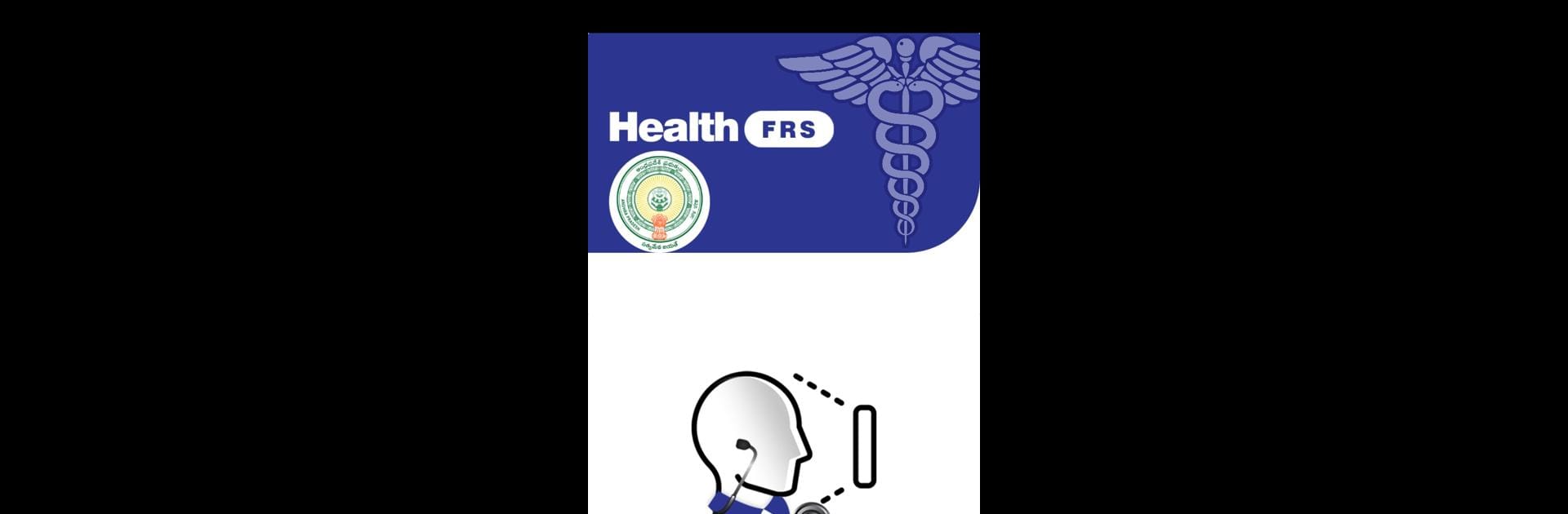Why limit yourself to your small screen on the phone? Run Health FRS, an app by RNIT Solutions & Services Pvt. Ltd., best experienced on your PC or Mac with BlueStacks, the world’s #1 Android emulator.
So, Health FRS is one of those apps centered around using facial recognition to keep track of when people clock in and out, but with a bit of a modern tech twist. The main thing it does is swap out the usual punch-in card or login routine for a quick face scan, so it sort of feels like something out of a futuristic office. There’s no fumbling with passwords or digging through cards and, honestly, it’s smoother than you’d expect for something built for clocking attendance.
On PC, if you give it a try with BlueStacks, it actually still holds up — the facial recognition works through your webcam, so you don’t have to switch back to your phone. It’s obviously made for workplaces or places that need regular attendance tracking, and it’s more straightforward than old-school systems. The app seems to care a lot about security and accuracy, and it’s not overloaded with random menus or unnecessary features. Everything just does what it’s supposed to do: point, look, done. For teams or environments that want tech doing all the admin work without extra hassle, this is the kind of tool that speeds up the whole clock-in and clock-out process without making a big show of it. It just quietly gets the job done, and you can kind of forget about it after a while — which, honestly, is probably the best thing you can say about this kind of app.
Ready to experience Health FRS on a bigger screen, in all its glory? Download BlueStacks now.