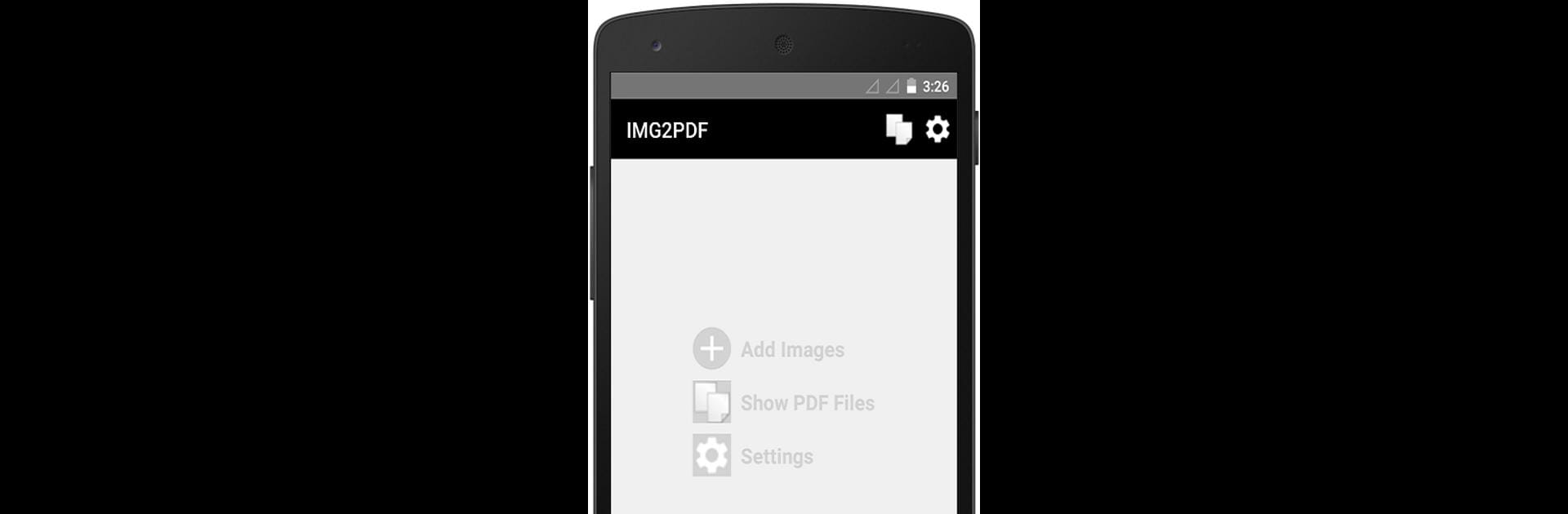What’s better than using Image to PDF – PDF Maker by DLM Infosoft? Well, try it on a big screen, on your PC or Mac, with BlueStacks to see the difference.
So, this Image to PDF – PDF Maker app is one of those super practical tools that just makes everyday stuff easier, especially if you’re switching over to use it on a bigger screen with BlueStacks. Basically, it lets anyone take pictures–either straight from their camera or already in their gallery–and bundle them up into a PDF. There’s nothing complicated about it; just tap to pick the photos, drag them around if the order matters, and a couple clicks later, you get a brand new PDF. It doesn’t slap any watermarks on your files either, so you won’t have awkward logos if you’re using these PDFs for work or sharing with someone important.
The nicest thing is it doesn’t force you online, so everything stays right on your device. That means your photos aren’t being uploaded anywhere—they’re just converted on the spot, which is a relief for anyone worried about privacy. It also lets people add passwords to their PDFs, so if the file’s a bit sensitive, no one else can open it. There are a few surprisingly useful editing bits, like rotating and cropping photos before making the file, or compressing them if space is tight. It’s all done in a way that isn’t overwhelming, even if someone’s new to this kind of app. The layout feels clean and simple, not loaded with things you’d never use. You can make as many PDFs as you want and there aren’t any weird limits or premium pop-ups. Just straightforward converting—select, tweak, save, share, done.
Ready to experience Image to PDF – PDF Maker on a bigger screen, in all its glory? Download BlueStacks now.