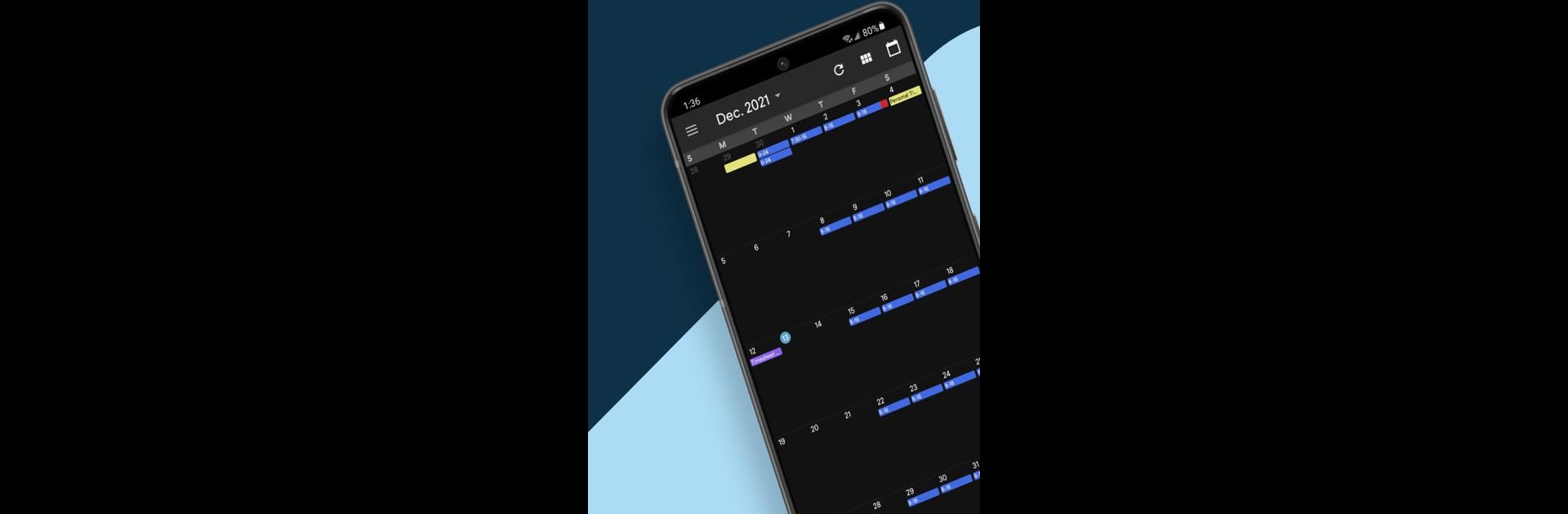Why limit yourself to your small screen on the phone? Run InTime Scheduling, an app by InTime Solutions, best experienced on your PC or Mac with BlueStacks, the world’s #1 Android emulator.
About the App
Juggling shift changes, time-off requests, and last-minute updates? InTime Scheduling is designed for law enforcement and public safety pros who need to stay on top of their work schedules—no matter where they are. This app brings your organization’s shift management system right to your phone, keeping your schedule at your fingertips when you’re in the thick of things or out on patrol.
App Features
-
Personal & Team Schedules
Quickly check your upcoming shifts, see who’s working with you, and keep track of any changes to the team lineup. All the info’s neatly organized so nothing gets lost in the shuffle. -
Sign Up for Extra Shifts
Spot an open overtime or extra-duty shift? Grab it before anyone else with an easy tap. The app lets everyone see the same opportunities as soon as they’re posted. -
Time Off Requests
Need a day off? Submit your request straight from your phone, no paperwork or back-and-forth emails required. Track your requests and approvals in one spot. -
Instant Notifications
Get real-time alerts for newly posted shifts, schedule changes, or time-off approvals. No more missed updates—your phone will let you know right away. -
Mobile Punch In/Out
Starting your shift out in the field? Use your phone to clock in or out, right from wherever you are. Super convenient for folks who aren’t always at a desk.
If you’re working from your PC or Mac, this app pairs up nicely through BlueStacks, making it even easier to manage your schedule wherever you need it.
BlueStacks gives you the much-needed freedom to experience your favorite apps on a bigger screen. Get it now.