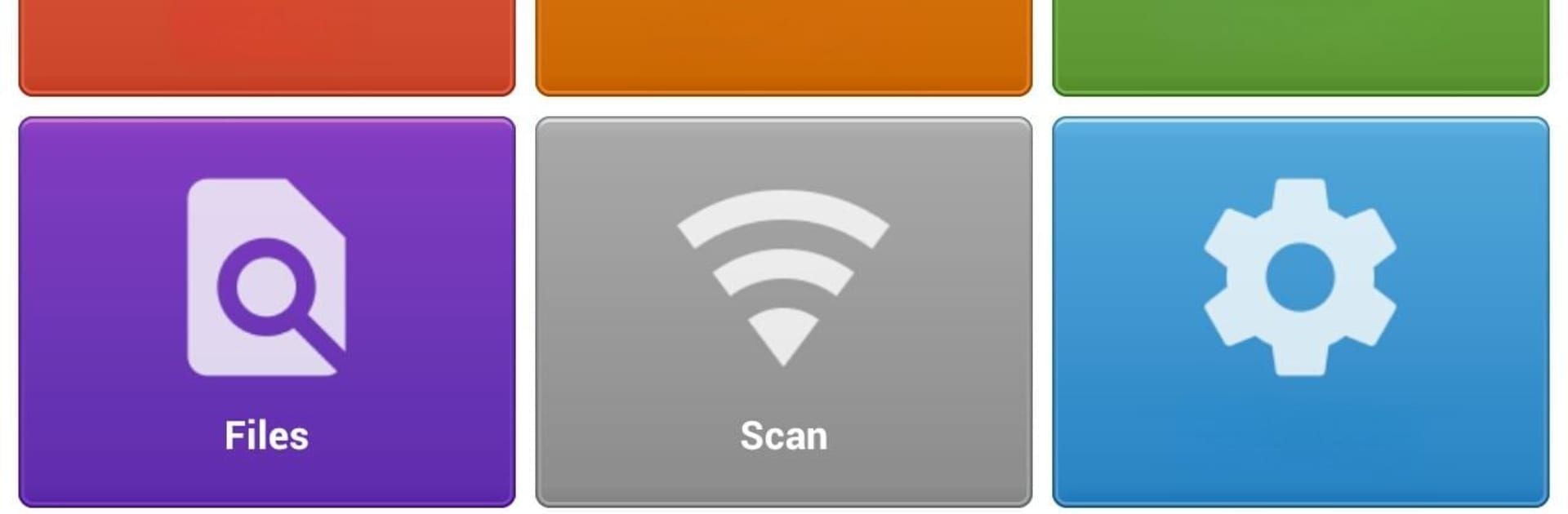What’s better than using Inventory & barcode scanner & WIFI scanner by DomusNatura SL? Well, try it on a big screen, on your PC or Mac, with BlueStacks to see the difference.
About the App
Managing inventory doesn’t have to be a headache. Inventory & barcode scanner & WIFI scanner by DomusNatura SL takes all the stress out of tracking your stuff, whether that’s products in a warehouse, your growing book collection, or the DVD stash in your living room. The app brings together handy barcode scanning, customizable inventory lists, and a smooth way to keep your data in sync with your PC.
App Features
-
Quick Barcode and QR Scanning:
Point your phone’s camera at pretty much any barcode or QR code—small ones, big ones, even those tricky-to-read labels. Turn on the flashlight for scanning in dim lighting, and pinch to zoom when you need to zero in on a tiny code. -
Flexible Inventory Tracking:
Want to keep tabs on business stock, log your favorite vinyl, or just make sure you know what’s in your pantry? You can organize your things any way you want, make custom forms, sort and update right on your phone, and batch scan items for even faster stock-taking. -
Custom Workflows & Fields:
Not every inventory is one-size-fits-all. Define your own categories, fields, and workflows so your records fit exactly what you need—be it sales, attendance, or cataloging collectibles. -
Excel File Integration:
All your data is saved as Excel sheets, so editing and sorting on your computer is a breeze. Update your lists in Excel, and the app instantly recognizes changes—no awkward importing or exporting needed. -
WIFI Scanner Terminal:
If you’d rather scan items straight into your computer, turn your phone into a portable WIFI barcode scanner. Just point, scan, and see info pop up on your PC—super helpful for big inventories. Smoothest way to use this? Try it with BlueStacks. -
Backup and Sharing:
Keep your data safe by syncing your inventory with Dropbox or Google Drive. Need to share a list with a coworker? That’s easy too, just back up and share from the cloud. -
Versatile Use Cases:
Track store stock, monitor shipments, log meeting attendance or employee check-ins, manage sales, record GPS locations—you name it, the app’s got a tool for it. -
Supports Tons of Barcode Formats:
Whatever the code—UPC, EAN, Code 128, QR, and a bunch more—the app reads it, no sweat.
With Inventory & barcode scanner & WIFI scanner, from DomusNatura SL, organizing your stuff just feels a whole lot less complicated.
BlueStacks brings your apps to life on a bigger screen—seamless and straightforward.