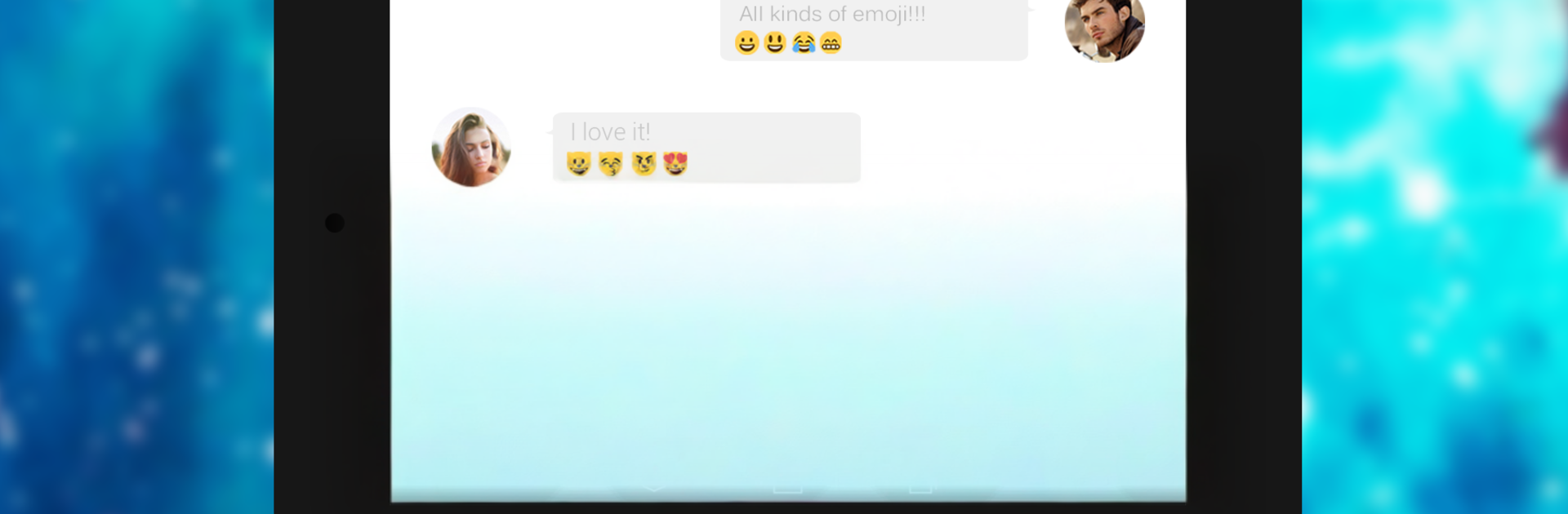What’s better than using Keyboard – Emoji, Emoticons by KK Keyboard Studio? Well, try it on a big screen, on your PC or Mac, with BlueStacks to see the difference.
Keyboard – Emoji, Emoticons feels like one of those keyboards that tries to do everything in one place, and it mostly pulls it off. It packs a big library of emojis, emoticons, stickers, and actual animated GIFs you can send right from the keyboard. There is even GIF prediction, so while typing a word, it can surface a matching GIF without digging through menus. The layout puts emojis and numbers up top so they are always in reach, and there is a simple copy, cut, paste strip that saves a little time. Gesture typing is quick, auto correction does not get in the way too much, and next word suggestions are decent once it learns the style.
The fun part is how customizable it is. Color, wallpaper, and fonts can be changed, and even the key press sound can be tweaked if someone likes clicky or quiet. The keyboard can be resized or split, which helps on tablets or larger screens. There are a bunch of language dictionaries, so switching between languages is not a hassle. It also states that it does not collect personal info, which is reassuring for a keyboard app. On PC with BlueStacks, it works nicely for chatting in Android apps using a mouse to pick stickers or GIFs while still typing fast on a hardware keyboard. If someone enjoys dressing up their keyboard and uses emojis a lot, this feels lively without being confusing, and it makes everyday typing a bit less dull.
Big screen. Bigger performance. Use BlueStacks on your PC or Mac to run your favorite apps.