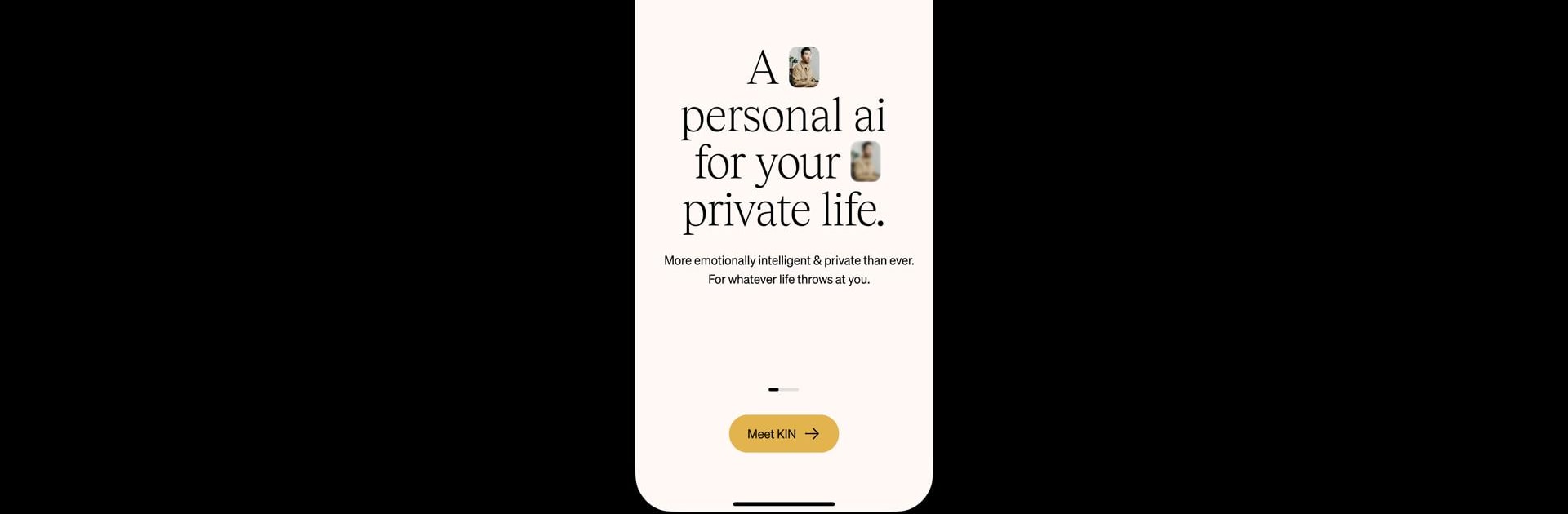Let BlueStacks turn your PC, Mac, or laptop into the perfect home for Kin – Personal AI Companion, a fun Productivity app from Kin AI.
About the App
Meet Kin – Personal AI Companion by Kin AI, your ultimate productivity buddy. It’s your personal space where you can think, plan, and grow with a companion that truly understands you. Whether you’re journaling, preparing for conversations, or organizing your thoughts, Kin is designed to help you feel confident and clear-headed every day.
App Features
-
Memory-Driven Insights: Kin remembers what matters, connecting past conversations to create new insights. It’s like having a personal diary that talks back!
-
Calendar Integration: Get timely reminders and effortlessly prep for upcoming meetings or important events.
-
Flexible Interaction: Prefer talking over typing? Go ahead! Kin adapts to your style, allowing you to express yourself naturally.
-
Journaling & Reflection: Dive deep into your thoughts and reflect. It’s your safe space for contemplation.
-
Ultimate Privacy: Your data stays on your device—just between you and Kin. Privacy takes the front seat.
-
Personalization Options: Tailor Kin’s personality, select from 6 voices, bookmark essential messages, and even use GIFs in chats.
-
Practical Reminders & Search: Set tailored reminders and get instant web search results when you need them.
For a seamless experience, consider accessing Kin on your PC or Mac using BlueStacks.
BlueStacks gives you the much-needed freedom to experience your favorite apps on a bigger screen. Get it now.