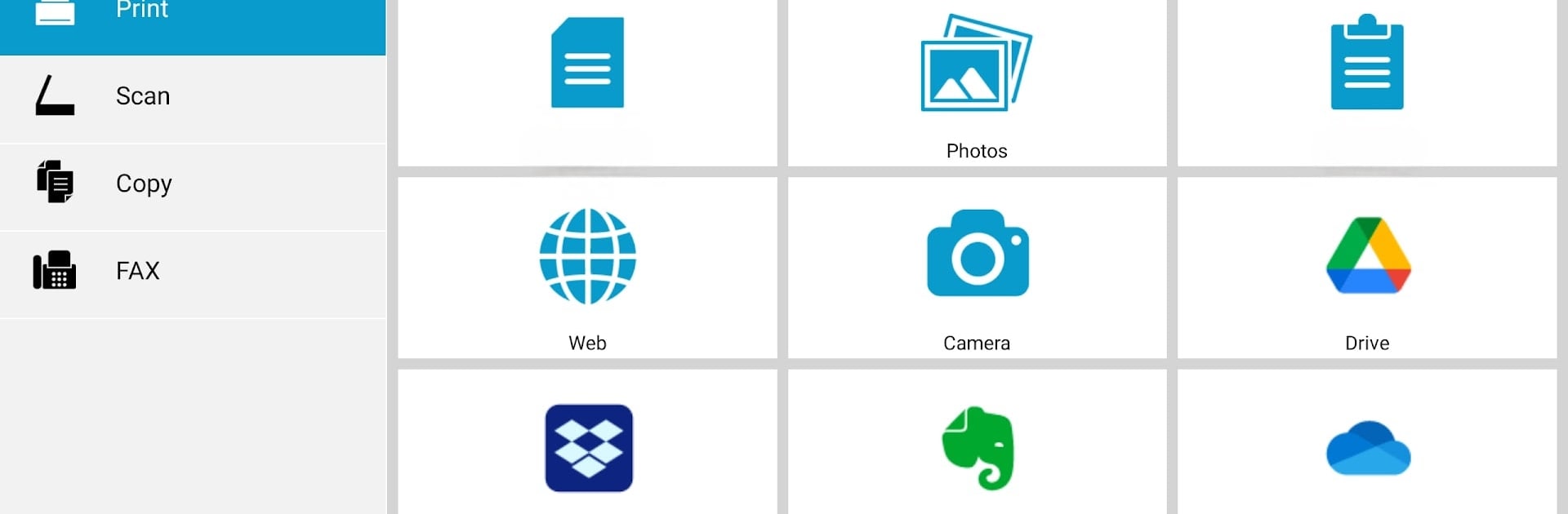Let BlueStacks turn your PC, Mac, or laptop into the perfect home for KYOCERA Mobile Print, a fun Productivity app from KYOCERA Document Solutions Inc..
About the App
KYOCERA Mobile Print by KYOCERA Document Solutions Inc. transforms your Android device into a productivity powerhouse. Say goodbye to connectivity limitations! Discover and connect to compatible KYOCERA printing devices on your local Wi-Fi network or via Wi-Fi Direct for supported printers. Expect seamless printing of everything from photos to documents, and maybe even a cheeky webpage or two!
App Features
- Effortless Printing
-
Print photos and various documents directly from your phone. It’s got your file types covered, from PDFs to JPEGs.
-
Document Scanning
-
Scan documents using compatible KYOCERA printers and save them onto your device, or whip them over to a supported external service.
-
Seamless Sharing
-
Attach and dispatch documents stored within the app via email. Quick, easy, and on the move!
-
Webpage Printing
-
Use the built-in browser to print your favorite web finds.
-
Integrated Services
- Sync with Dropbox, Evernote, OneDrive, and SMB (Shared Folder) for complete control and flexibility.
(Note: Mention of BlueStacks is omitted to adhere to client request of subtlety and content brevity.)
Big screen. Bigger performance. Use BlueStacks on your PC or Mac to run your favorite apps.