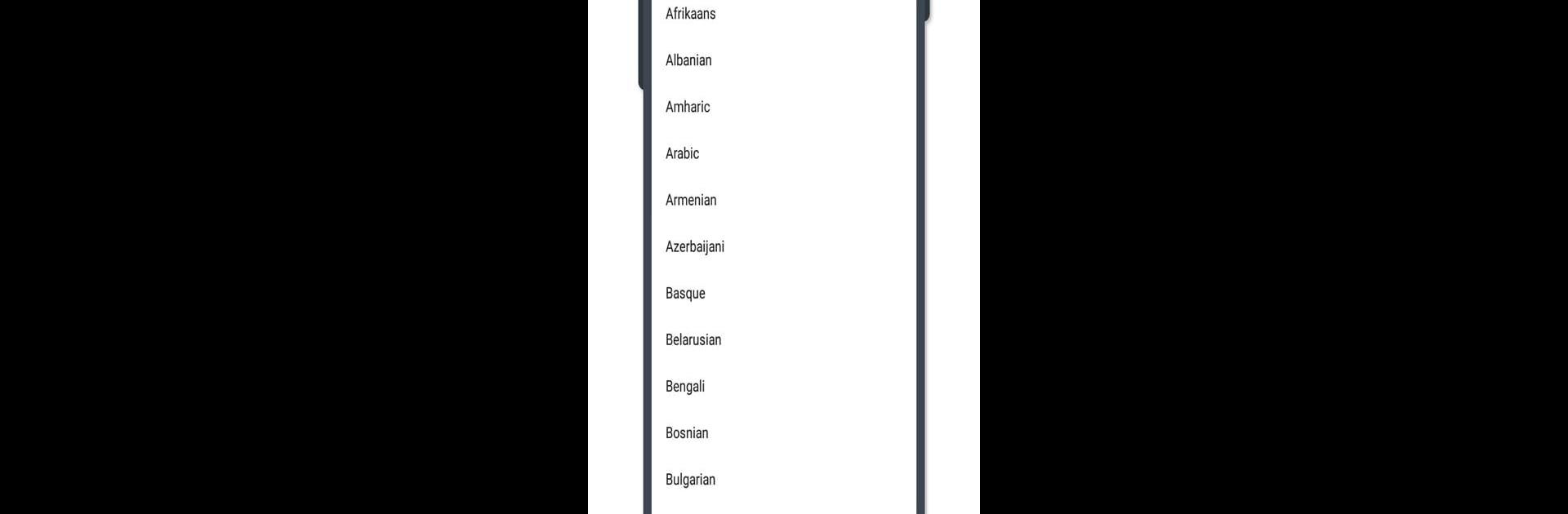Multitask effortlessly on your PC or Mac as you try out Language Translator Translate All Voice & Text, a Productivity app by Season Apps on BlueStacks.
So, this Language Translator app is honestly like a handy backpack for anyone who deals with tons of different languages, especially now that it can be run on PC with BlueStacks. The core thing going on is that it translates either voice or text — into just about any language someone might need. It’s fast at picking up speech, and also works with typed stuff, so whether someone’s chatting with someone from another country or has to make sense of documents or online notes, it helps out. The voice translation is actually smooth, so if someone wants to talk to someone who speaks a totally different language, they can just speak into the app and the answer pops out on the other side.
It also doubles as a pretty decent dictionary, which means if someone’s trying to learn new words, or just check what something means on the fly, it’s covered. Translating camera-captured text, like signs or handwritten notes, is an option too, which is surprisingly useful when reading menus or travel documents. The app supports over a hundred languages—big ones like Spanish, Chinese, Russian, German, but also languages people don’t always see in apps, like Yiddish and Khmer. Super helpful for travel, school, or just figuring out what’s going on in foreign videos or lectures. The best part is how everything’s bundled together—no need to juggle five different tools or sites. Just tap through the features, and things work, whether someone’s translating for everyday chats or something more formal.
Big screen. Bigger performance. Use BlueStacks on your PC or Mac to run your favorite apps.