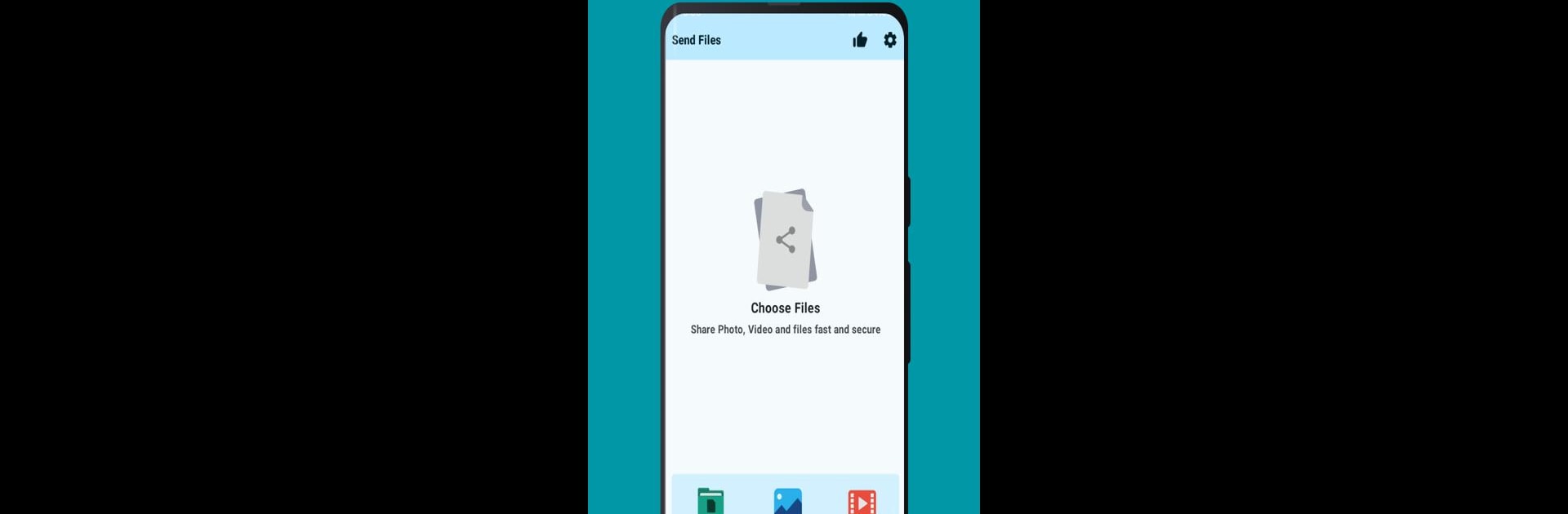Multitask effortlessly on your PC or Mac as you try out Leap Share WiFi File Transfer, a Productivity app by Define Studio on BlueStacks.
About the App
Leap Share WiFi File Transfer is all about making sharing simple. Picture this: you’ve got some photos, docs, or videos on your phone or PC, and you want to send them to another device—fast. That’s where this app comes in. With Leap Share, developed by Define Studio in the Productivity genre, you can connect your devices over Wi-Fi (or even Ethernet) and get your files moving in seconds. No cables, no confusing setup—just smooth, straightforward sharing, whether it’s Android to iPhone or phone to desktop.
App Features
-
Wireless File Sharing
Send photos, videos, or any file between your Android, iPhone, iPad, or computer all through your local Wi-Fi network. Don’t have Wi-Fi but your PC’s wired in with Ethernet? That’ll work, too. -
Cross-Device Compatibility
Whether you’re swapping files between your phone and PC, or moving stuff over to an iPad or iPhone, Leap Share handles it with ease. You’re not limited to just one type of device. -
Share Between Any Device With a Browser
Devices just need to connect to the same network—you can send files to anything that can open a web browser, making it handy for sharing with friends and coworkers, no app installations required. -
Text Sharing, Too
Got a quick note or a block of text to transfer? It’s not all about files—just copy, paste, and you’re set. -
User-Friendly Interface
Who wants to fumble around in menus? Leap Share’s got a super clean and intuitive layout, so you can get your stuff moved without any hassle. -
Bulk Sending
Don’t waste time sending things one by one. Share multiple files together, whether it’s big batches of photos or lots of documents. -
Web-Based Access
You can navigate and transfer files right from a web interface—extra helpful if you’re using Leap Share with BlueStacks or toggling between devices.
Just remember, both devices need to be on the same local network for things to work their magic.
Big screen. Bigger performance. Use BlueStacks on your PC or Mac to run your favorite apps.