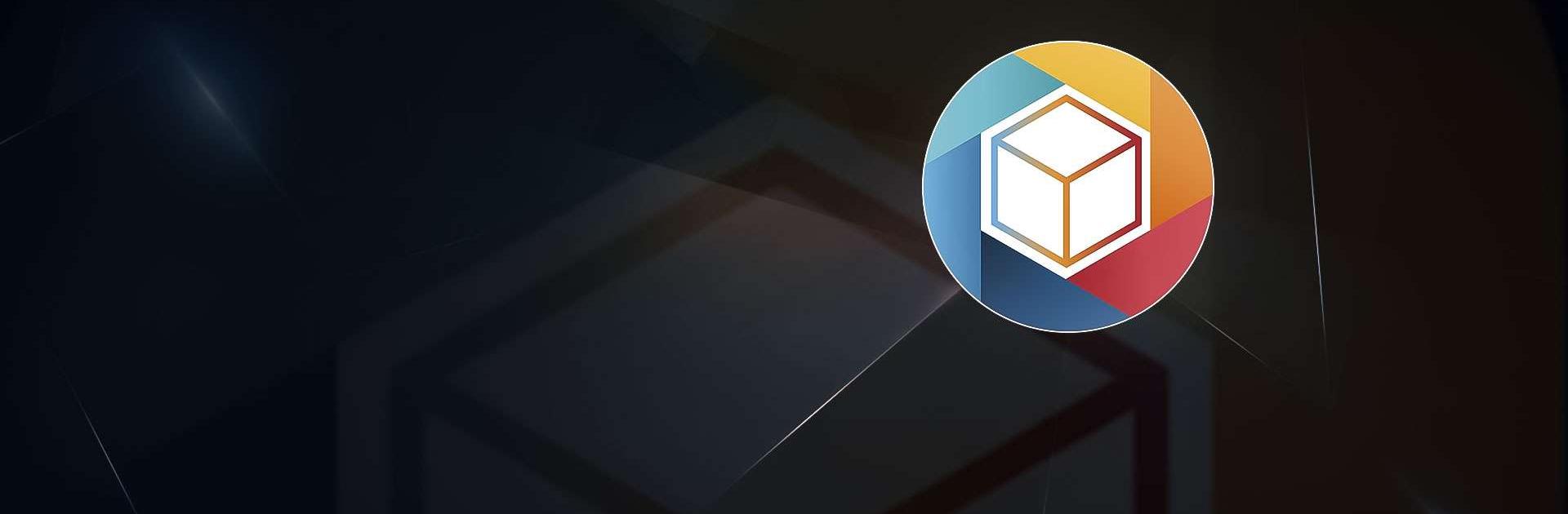Get freedom from your phone’s obvious limitations. Use lifebox, made by Lifecell Dijital Servisler, a Productivity app on your PC or Mac with BlueStacks, and level up your experience.
lifebox is one of those storage apps that actually feels helpful when the phone keeps throwing that storage full warning. It quietly backs up photos and videos in the background over mobile data or Wi‑Fi, and it can save contacts too, so if a phone goes missing or breaks, everything is still there. The gallery is organized nicely, with face and object recognition that groups people, places, and things, so finding a specific trip or a friend’s pictures is faster than scrolling forever. There is a one button option to clear files from the phone once they are backed up, which frees a lot of space without the scary guesswork.
What stands out is how it tries to make memories look good without extra effort. It auto builds stories, collages, and little videos, and there is a basic editor with filters, effects, frames, plus stickers for a quick fix. Photos from Facebook and Instagram can be pulled in, and there is even a print feature for turning albums into something to stick on a wall. Security feels normal and sane with face id, touch id, or a passcode. Premium adds unlimited face and object recognition, original quality backups, and a neat tool for cleaning duplicate contacts.
On PC through BlueStacks, it behaves like a big, smooth gallery. A bigger screen and a mouse make sorting huge batches less tedious, and naming albums or captions is easier with a keyboard. It is simple to jump between dates, open a story, or clear space without that tiny phone fuss.
Ready to experience lifebox on a bigger screen, in all its glory? Download BlueStacks now.