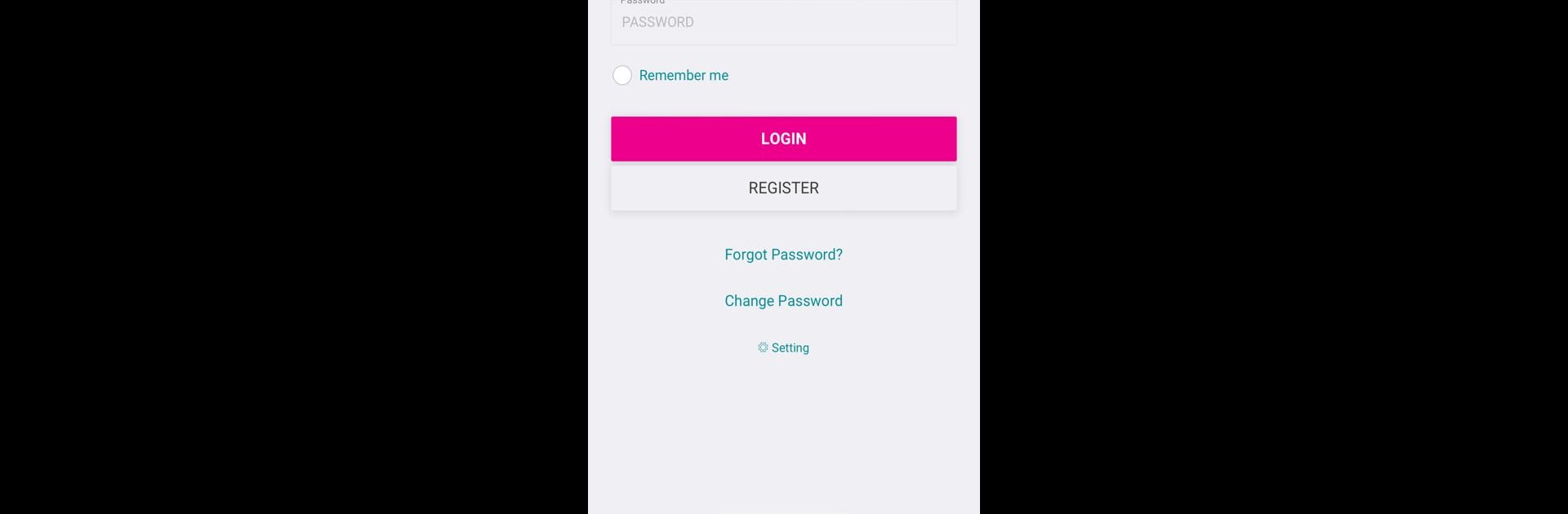Get freedom from your phone’s obvious limitations. Use Logile Connect, made by Logile Inc., a Productivity app on your PC or Mac with BlueStacks, and level up your experience.
About the App
Logile Connect is your go-to app for keeping up with work-related plans and daily tasks, all in one convenient spot. Whether you’re checking your upcoming shifts or managing requests on the fly, it’s designed to make juggling your job a whole lot smoother. Think of it as your portable work assistant—ready to help out while you’re on the move (or even from your desktop with BlueStacks).
App Features
-
Personal Schedule at a Glance
Quickly see when you’re working next without digging through emails or clunky spreadsheets. Everything’s neat and easy to check. -
Shift Swaps Made Simple
Need to trade a shift? The app lets you swap with coworkers directly, so there’s no more chasing people down. -
Shift Bidding
Spot an open shift that fits your week? Bid for it right in the app and boost your hours when you want. -
Time Off Requests
Forgot to ask for some days off? No sweat—just send your request whenever it pops into your mind, without waiting for office hours. -
Update Availability
Have changes in your schedule or need to update your available times? Logile Connect lets you tweak those details fast. -
Missed Punch Submissions
Accidentally forgot to clock in or out? You can correct that right from the app—just submit a punch request. -
Task Checklist
See what’s assigned to you and mark off tasks as you go. Staying organized just got easier. -
Manager Tools
Managers aren’t left out—you can view department schedules, post open shifts, respond to employee requests, and check on task completion, all from one place.
Note: Some features depend on what your company has set up. If you’re missing stuff, your system admin can fill you in.
Eager to take your app experience to the next level? Start right away by downloading BlueStacks on your PC or Mac.