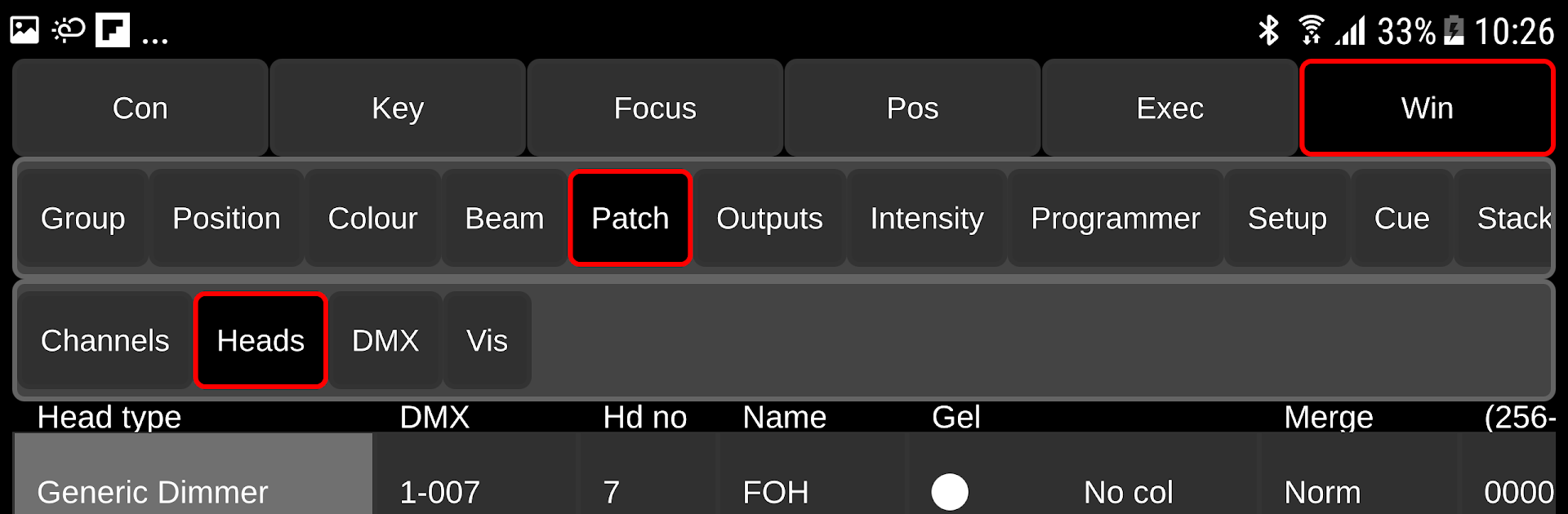What’s better than using MagicQ Remote Control by ChamSys Ltd? Well, try it on a big screen, on your PC or Mac, with BlueStacks to see the difference.
About the App
MagicQ Remote Control puts trusted MagicQ lighting control in your pocket. Walk the venue, stand under the rig, and make changes without shouting back to the booth. It’s a practical, no-fuss remote for programmers, LDs, and techs who need quick, reliable access to their show.
App Features
- Remote control, on site: Connect to MagicQ consoles and MagicQ PC Wing setups so you can run your rig from wherever you’re standing.
- Fast focusing: Smooth pan and tilt controls make it easy to point fixtures while you’re right under them—no guesswork, no back-and-forth.
- Quick color picks: Use the rainbow color picker to build looks fast or nudge hues until they’re just right.
- Execute Window testing: Trigger looks and run checks through the MagicQ Execute Window to verify your rig quickly before doors.
- Edit show data: Create and update Palettes, Groups, and Cues on the fly, so notes from rehearsal turn into changes right away.
- Big-rig ready: Built to work with MagicQ systems that handle up to 102,400 channels across 200 DMX universes—serious capacity when you need it.
- Clear in-app help: Need a refresher? Open the manual directly from the app via the Connection > Help menu.
- Desktop convenience: Prefer a larger screen while you’re programming? You can run MagicQ Remote Control on your PC with BlueStacks and keep your tools close at hand.
Developer: ChamSys Ltd
Genre: Productivity
Eager to take your app experience to the next level? Start right away by downloading BlueStacks on your PC or Mac.