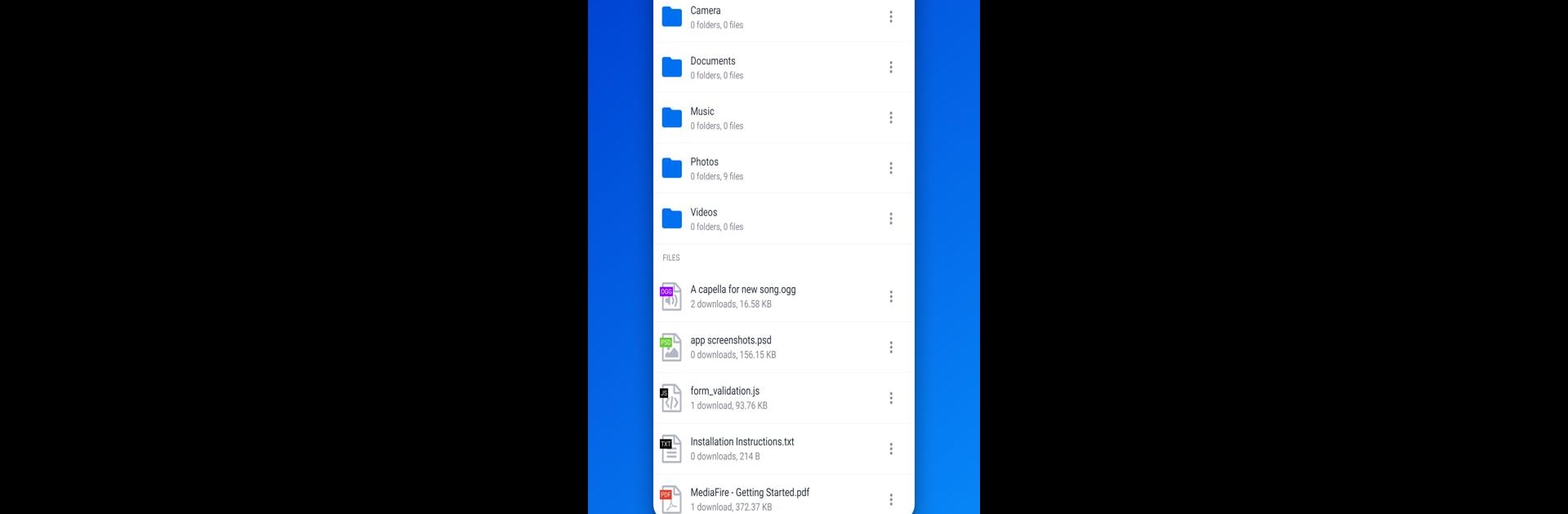Let BlueStacks turn your PC, Mac, or laptop into the perfect home for MediaFire, a fun Productivity app from MediaFire.
About the App
Ever found yourself searching for that one photo or document you saved ages ago? MediaFire makes it simple to keep everything right where you need it—on your phone, tablet, or even your computer. Whether you’re organizing vacation photos, grabbing work files in a rush, or just making sure your stuff’s backed up and easy to find, this handy app helps you manage your digital life with almost no hassle.
App Features
-
Seamless Uploads Everywhere
Snap a photo, jot down notes, or share files from other Android apps straight to MediaFire in a couple of taps. Just pick “Share,” select MediaFire, and you’re good to go. -
Generous Free Storage
Start with 12 GB of free space—enough room for plenty of music, assignments, pictures, and whatever else you need on the fly. There’s even a way to earn up to 50 GB without dropping a dime. -
All-in-One File Viewer
Check out docs, spreadsheets, slides, music, and even videos—no need to download extra apps just to peek at your stuff. -
Simple Organization
Name folders, move files, or group things however it makes sense to you. Changing things up is fast, and you can always find what you need. -
Quick Sharing Options
Send files (big or small) through email, text, Facebook, Twitter, or even just by sending a link. Super helpful for teamwork or sharing pics with friends. -
Handy Search Tool
Misplaced something? Just type to search across all your folders—the app finds files in seconds. -
Peace of Mind
Everything you store is safely backed up in your MediaFire account, so losing your phone won’t mean losing your files. You can always pull them up again on any device, including through BlueStacks if that’s your thing.
BlueStacks gives you the much-needed freedom to experience your favorite apps on a bigger screen. Get it now.