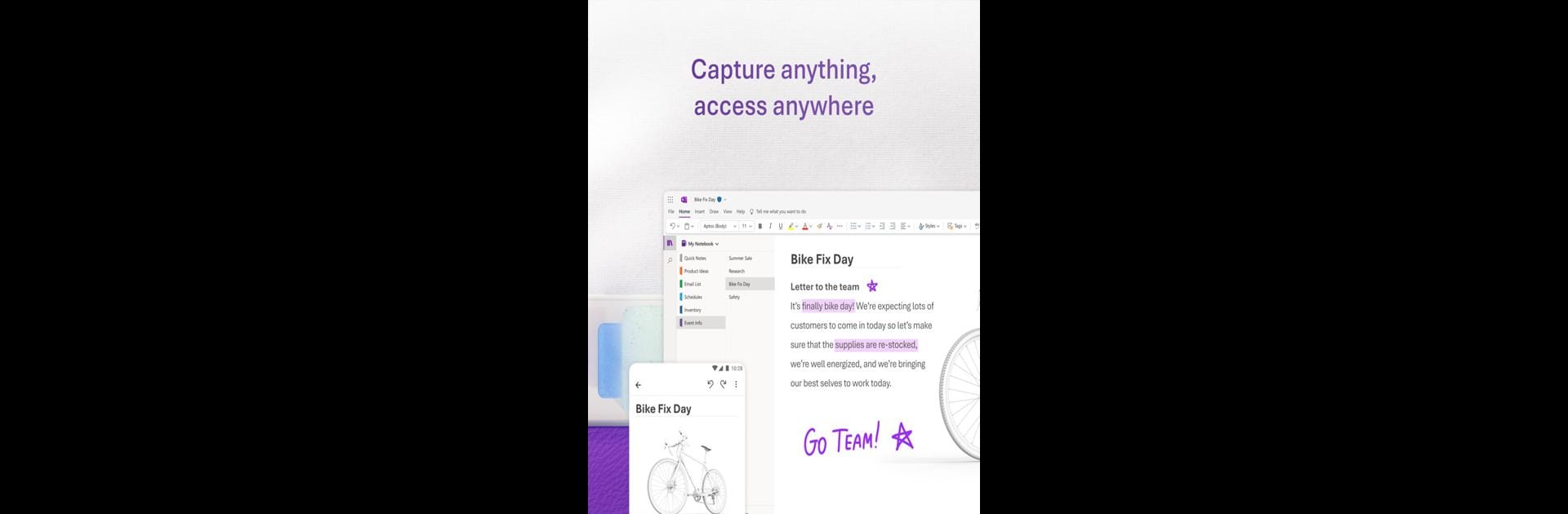What’s better than using Microsoft OneNote: Save Notes by Microsoft Corporation? Well, try it on a big screen, on your PC or Mac, with BlueStacks to see the difference.
About the App
Looking for a smart way to keep your notes, plans, and bright ideas all in one spot? Microsoft OneNote: Save Notes from Microsoft Corporation makes organizing your notes and to-do lists a breeze, whether you’re working, studying, or just handling daily life. With its easy syncing across your devices, you’re never far from your latest inspiration, task list, or quick memo—no matter where you are.
App Features
-
All-in-One Homepage
See every note from your connected accounts right on the homepage, so you can find, create, and organize in no time. OneNote even brings in your Samsung Notes if that’s your style. -
Quick Capture Bar
Need to jot down a thought or snap a picture? The Quick Capture Bar lets you grab text, voice memos, doodles, or images in one tap. You can scribble with a pen tool when typing just isn’t enough. -
Scan and Extract Text
Turn your phone into a pocket scanner—snap a photo of a document or file, and OneNote will pull out the text for you. Tweak your pictures with filters, cropping, or doodle over them if you like. -
Voice Notes and Dictation
Hit the Mic button to record your thoughts on the go. Dictation works in over two dozen languages, and OneNote auto-punctuates for you, so your voice notes stay neat and readable. -
Flexible Organization
Whether you’re a planner, a doodler, or a collector of sticky notes, OneNote adapts. Use to-do lists, star what’s important, make journals, or simply jot random thoughts. Place anything, anywhere on your digital page. -
Seamless Sync and Collaboration
Notes update instantly across your gadgets, so you always have the latest version handy. Want to brainstorm with friends or coworkers? Everyone can jump in and edit together in real time. -
Powerful Search
Hunting for that one note you made last week? Type a keyword and OneNote helps you find it fast. -
Works with Microsoft Office
If you use Excel or Word for work or school, OneNote fits right in, making it easy to manage info across apps.
Need to keep your notes optimized as you switch between devices? Microsoft OneNote: Save Notes works well with BlueStacks, so you can access your workspace on your desktop, too.
Switch to BlueStacks and make the most of your apps on your PC or Mac.