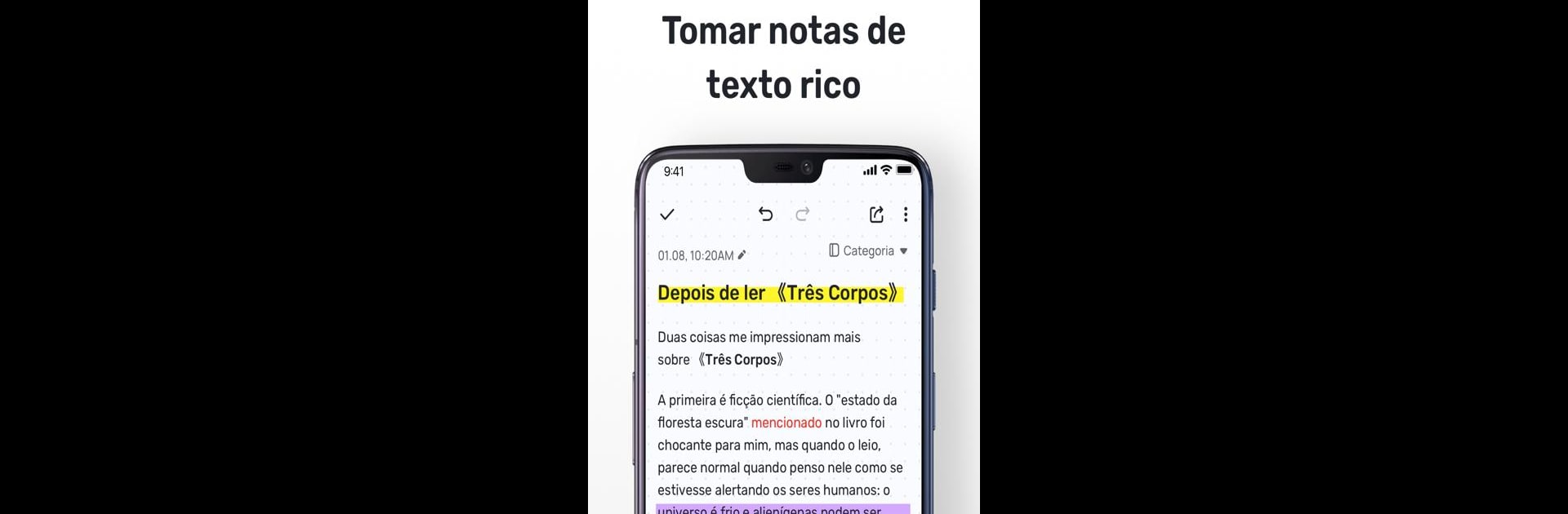Why limit yourself to your small screen on the phone? Run Mind Notes: Note-Taking Apps, an app by Gulooloo Tech Co., Ltd., best experienced on your PC or Mac with BlueStacks, the world’s #1 Android emulator.
Mind Notes feels like one of those all-in-one notes apps that actually delivers on the basics, and then tosses in some extras you might not even know you wanted. Right off the bat, it’s easy to organize ideas—think folders within folders if you’re into sorting everything or just keeping school plans, grocery lists, or random thoughts apart. It lets you color code notes which makes scanning through stuff super quick, and editing is simple — a bit of bolding here, changing font color there, or scribbling on a virtual notepad if typing’s too boring. One thing that stands out is how you can snap a quick picture or record a voice memo right into your notes, so it’s not just about words.
The app also keeps things tidy with checklists, sticky notes for your home screen, and reminders for tasks you don’t want slipping through the cracks. Privacy is handled, too—locking a specific note or a whole folder is an option, which is useful if you’re storing sensitive stuff. There’s built-in syncing across your devices so you don’t lose anything if your phone takes a nap, and exporting to PDF or images is easy if you want to send something off to a friend or just keep it elsewhere. Swapping up themes changes the whole look, and makes the whole experience a bit more personal. Using Mind Notes on a larger screen with BlueStacks just adds to the whole deal—writing lists or organizing big folders feels less cramped than on a phone. For anyone who needs both the basics and a few extras, without it being complicated, this app gets the job done.
Switch to BlueStacks and make the most of your apps on your PC or Mac.