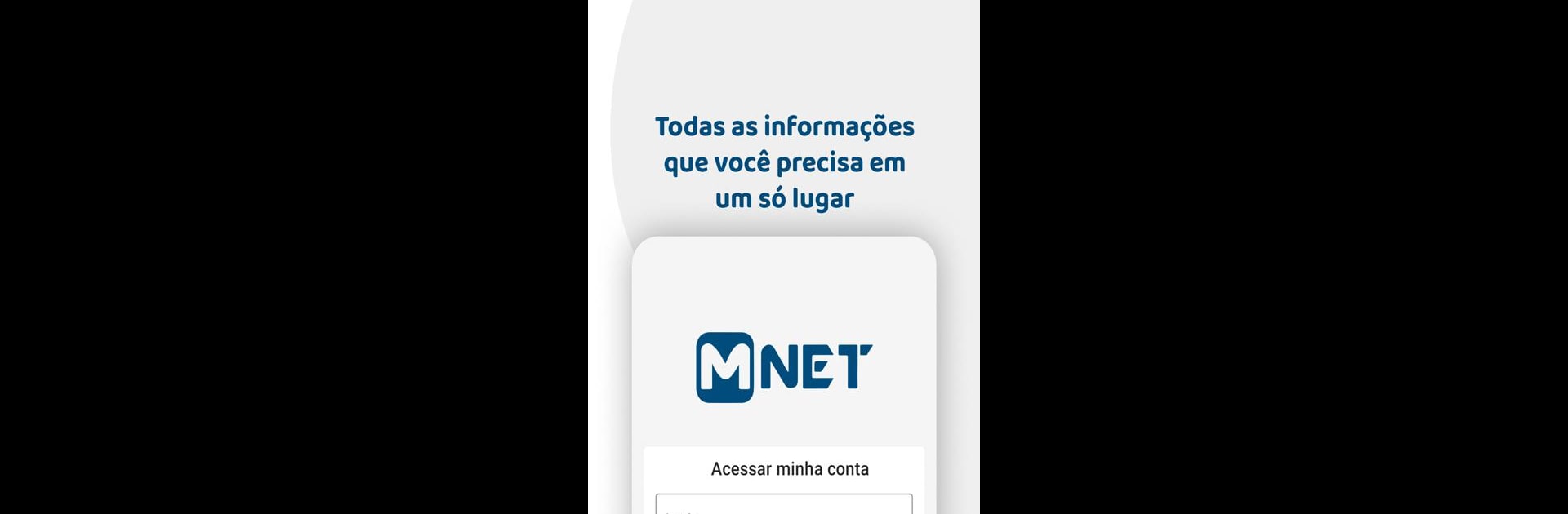Why limit yourself to your small screen on the phone? Run MNET, an app by MNet Internet, best experienced on your PC or Mac with BlueStacks, the world’s #1 Android emulator.
About the App
MNET keeps your internet account info right where you need it—on your phone. It’s a straightforward, no-fuss way to handle bills, track usage, and check in on support requests without calling anyone. Built by MNet Internet in the Productivity genre, it focuses on the everyday tasks you actually do.
App Features
-
Bill copies on demand: Need a duplicate bill? Generate second copies of your boletos in a couple of taps, so late-night “where is it?” moments don’t turn into headaches.
-
Pay online, right away: Settle your monthly fees securely inside the app. No juggling tabs, no guesswork—just pay and move on.
-
Daily and monthly usage insights: See how much data your connections use by day or month. It’s handy for spotting spikes, planning usage, or just staying in the know.
-
Protocols and ticket history: Track your service protocols in one place. You’ll always know what’s been requested, what’s pending, and what’s done.
-
Web safety guidelines: Access a clear security guide aligned with Anatel norms, so you can browse smarter and keep your home network safer.
-
Simple account management: From quick checks to routine tasks, the essentials are organized and easy to find—because time matters.
-
Comfortable on desktop too: Prefer a larger screen? Use MNET with BlueStacks to manage your account from your PC without losing any of the app’s simplicity.
Big screen. Bigger performance. Use BlueStacks on your PC or Mac to run your favorite apps.