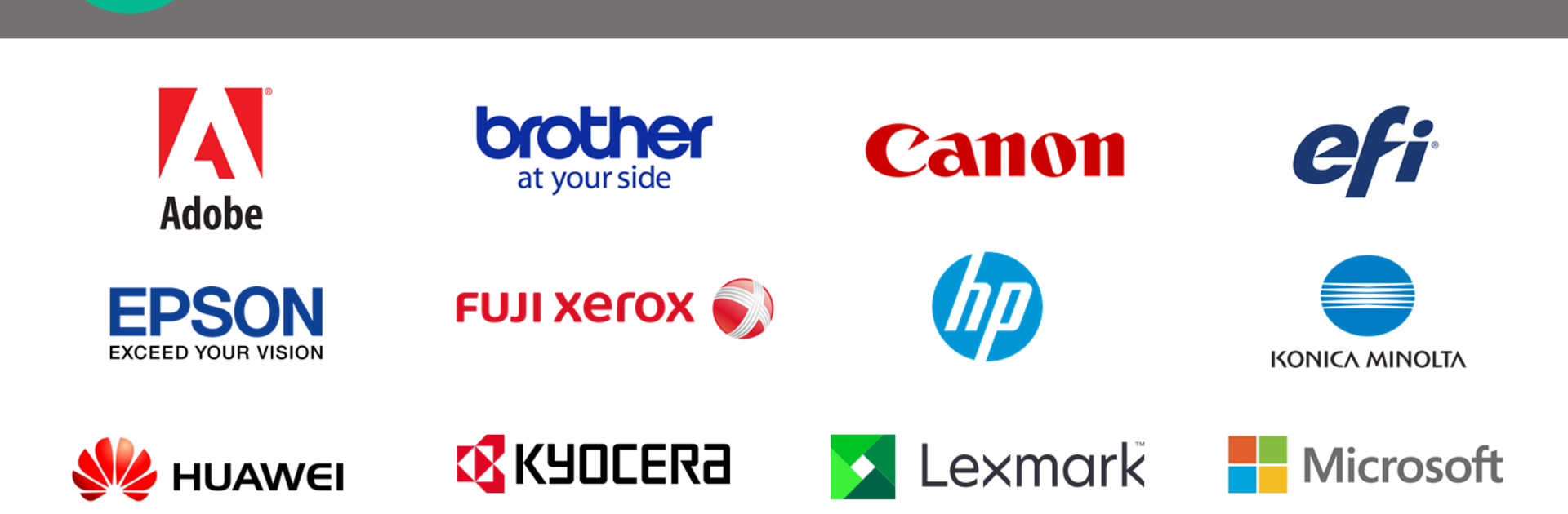Upgrade your experience. Try Mopria Print Service, the fantastic Productivity app from Mopria Alliance, from the comfort of your laptop, PC, or Mac, only on BlueStacks.
Mopria Print Service is basically the way to get stuff printed straight from a phone or tablet—like photos, web pages, or files—without fiddling with cords or email. It works with printers that are Mopria certified, which covers a good chunk of popular brands, so it usually finds the printer automatically if everything’s on the same Wi-Fi. On PC, especially if running through BlueStacks, it sort of bridges that mobile workflow to your bigger screen, making it almost too easy to just send docs over to the printer as if you’re using the app on your phone.
What stands out is how much control it gives over the actual print job: you can pick color or black and white, number of copies, duplex for double-sided, adjust the paper size, and more. For folks printing more complicated things at work, there are even options like stapling or PIN authentication, which is wild for what’s essentially a mobile app. The Share function is handy—you’ll see Mopria as an option when hitting the Share button in other apps, so sending stuff to the printer from Facebook, Twitter, or whatever else doesn’t need any extra steps. It’s smooth, not fussy, and kind of takes away the headache that usually comes with getting something from your screen onto paper. Some phones already have Mopria Print Service pre-installed, but if trying it on PC with BlueStacks, all those options are right there. It keeps the process simple, almost like printing is just another quick tap, not a project.
BlueStacks brings your apps to life on a bigger screen—seamless and straightforward.