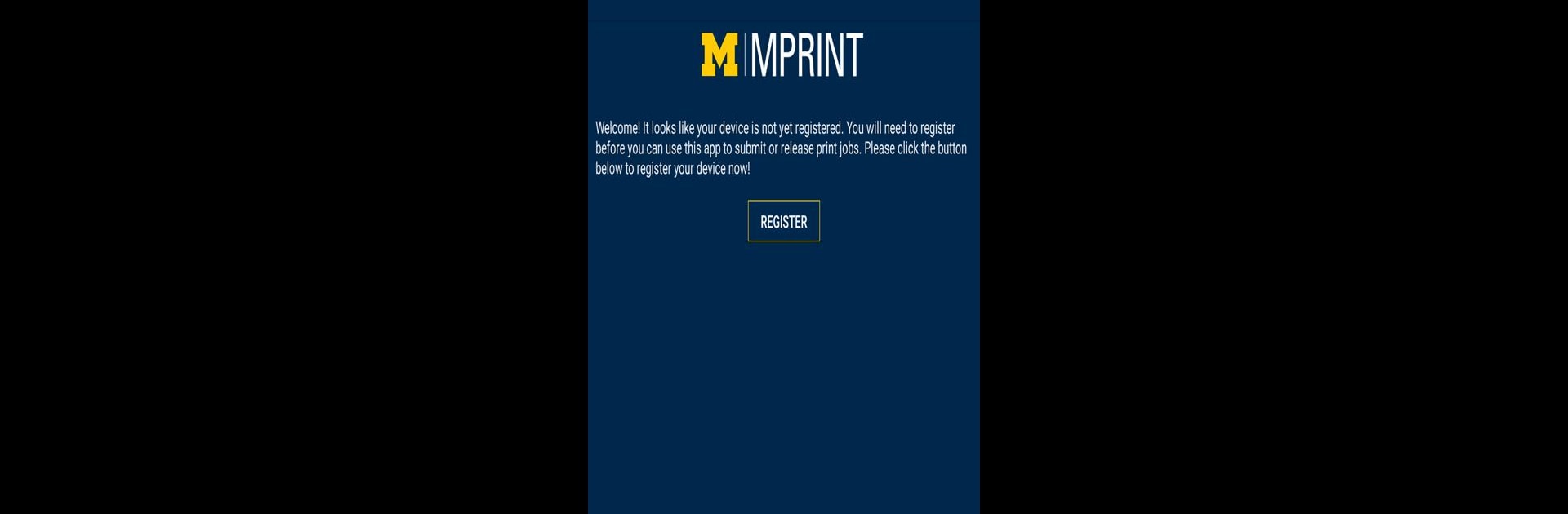Get freedom from your phone’s obvious limitations. Use MPrint, made by The University of Michigan, a Productivity app on your PC or Mac with BlueStacks, and level up your experience.
About the App
Printing from your phone doesn’t have to be a hassle. MPrint from The University of Michigan is all about making campus printing smooth and straightforward, right from your device. Whether it’s class notes or that last-minute assignment, you can skip the line and print when you’re ready—no more scrambling for a computer or fighting with clunky printers.
App Features
-
Easy Document Submission
Quickly send your files to the print queue using the handy “print” option while viewing any document on your phone. It’s as simple as a few taps—just pick what you want to print and send it off. -
Follow Me Printing
Don’t stress about which printer to use. MPrint lets you submit your docs to a central queue, so your stuff waits for you until you’re actually ready to pick it up. Only print when you’re at a printer you trust. -
Printer Location Detection
Wondering which printers are nearby? The app automatically spots supported printers close to your location, making it easy to find a convenient spot to release your documents. -
Manage Pending Jobs
See all your print jobs waiting in line. Select the ones you want to print, delete old files you no longer need, or keep them in the queue for later—totally up to you. -
Works Great on BlueStacks
If you’re using BlueStacks, you’ll have a more flexible way to access MPrint right from your computer, which comes in handy when you don’t have your phone nearby.
As a productivity app, MPrint brings the University of Michigan’s printing system to your fingertips, making on-the-go document handling refreshingly simple.
Eager to take your app experience to the next level? Start right away by downloading BlueStacks on your PC or Mac.