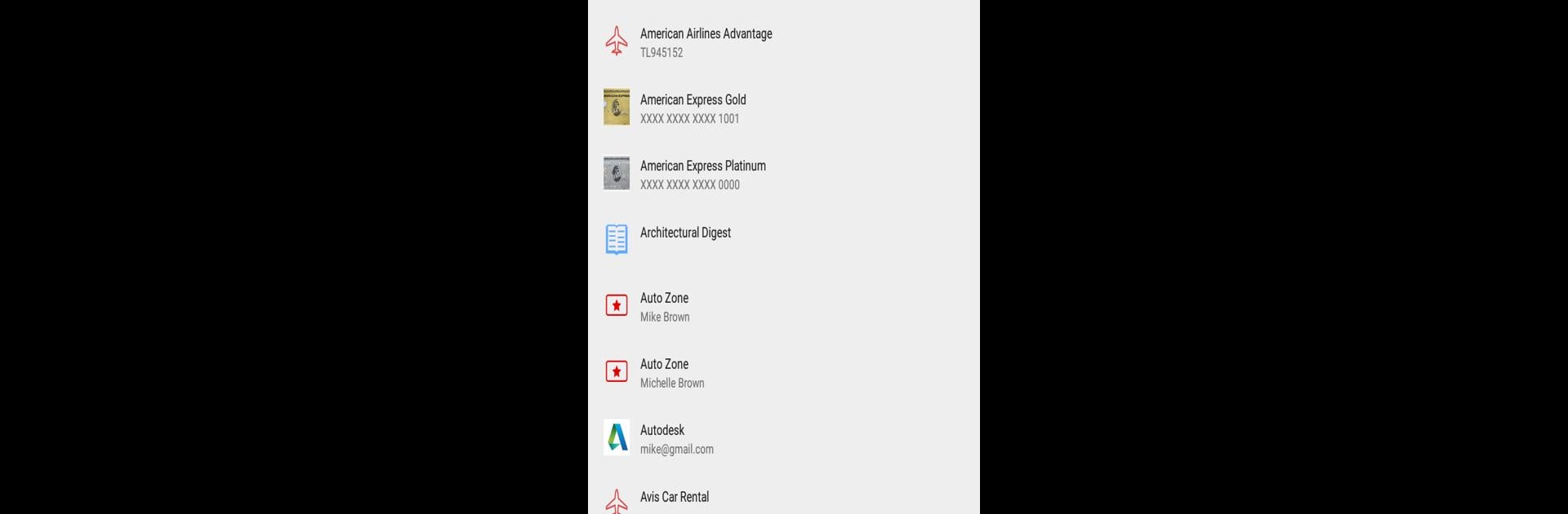What’s better than using mSecure – Password Manager by mSeven Software LLC? Well, try it on a big screen, on your PC or Mac, with BlueStacks to see the difference.
About the App
If wrangling endless passwords makes your head spin, mSecure – Password Manager has your back. Whether you’re juggling logins on your phone or bouncing between devices, this app keeps everything tidy and—most importantly—safe. Designed by mSeven Software LLC, it’s a Productivity app built to strike that sweet spot between simple and ultra-secure. You’ll have peace of mind knowing your details are protected, but you won’t need a tech degree to use it either.
App Features
-
Unlimited Records
No more limits! Store as many logins, notes, credit cards, or private tidbits as you need—there’s no cap on entries. -
Handy Templates
Over 20 ready-made templates help speed up saving information, all tailored for things like bank accounts, software licenses, or anything else worth locking down. -
Organize Like a Pro
Sort, group, and filter your data however you want. Customizable tags and categories let you find what you’re after lightning fast. -
Generate Strong Passwords
Don’t waste time coming up with tricky passwords. The built-in generator creates complex, unique passwords instantly—no repeats, no headaches. -
Sync Across Devices
Keep your info up to date everywhere, whether you’re on Android, iOS, Mac, or Windows. Choose to sync with mSecure Cloud, Dropbox, or even your own WiFi. -
Reliable Backups & Restore
Made a mistake? Recover deleted items easily or restore from a previous backup, so nothing gets lost for good. -
Customizable Storage
Make the app feel like yours—custom icons, attach photos to records, batch edit entries, and create templates for any kind of information you want to store. -
Enhanced Security Center
Get a bird’s-eye view of your password health. The Security Center flags any weak, reused, or old passwords and gives tips on tightening things up. -
Fingerprint Login
Skip the fuss and unlock your vault in a snap with fingerprint authentication. -
Top-Tier Encryption
All your information is scrambled with AES 256-bit encryption, making it unreadable to anyone but you. -
Not a Subscription
No recurring fees here—a one-time purchase unlocks the Pro features across all your devices. -
Smooth on BlueStacks
If you like handling your passwords on a bigger screen, mSecure – Password Manager pairs well with BlueStacks for that desktop-friendly feel.
Staying organized and secure doesn’t have to be complicated—and with mSecure – Password Manager, it truly isn’t.
Switch to BlueStacks and make the most of your apps on your PC or Mac.