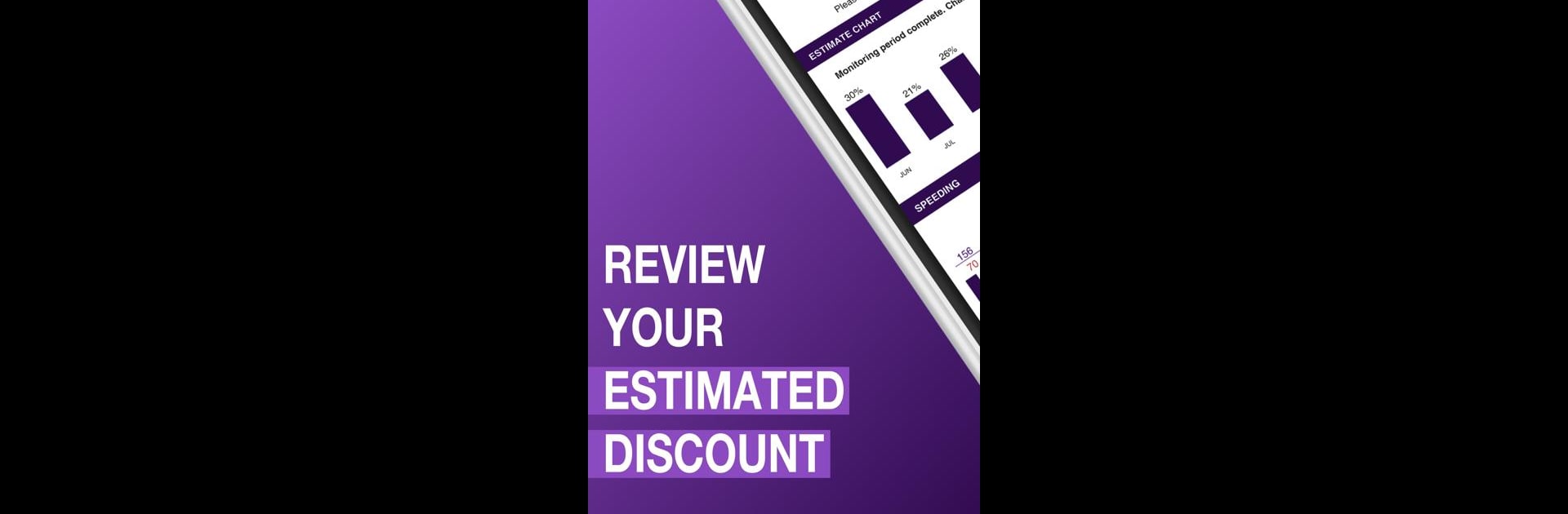Let BlueStacks turn your PC, Mac, or laptop into the perfect home for My_BRIDGE, a fun Productivity app from Pembridge.
About the App
Curious how your driving habits stack up—and interested in saving some cash on your car insurance at the same time? My_BRIDGE from Pembridge brings a fresh approach to tracking your trips and rewarding safer driving. Using this productivity app, you’ll get a clear picture of how you drive, feedback you can actually use, and maybe even a sweet discount on your premium. It’s all about putting you in the driver’s seat when it comes to safety and savings.
App Features
-
Personal Driving Insights
Want to know more about your time behind the wheel? My_BRIDGE tracks when and how long you drive, breaking down your trips so you can see patterns, long hauls, and regular routines. -
Harsh Braking Monitoring
Get a heads-up on sudden or extreme braking events. The app spots hard stops, helping you recognize areas to smooth out for a safer (and possibly cheaper) ride. -
Speed Feedback
Ever wonder if you’re pushing the speedometer a tad too much? My_BRIDGE tracks and reports on excessive speeds so you can adjust and drive smarter. -
Automatic Discounts
After six months of driving with My_BRIDGE, any eligible savings on your insurance premium are applied automatically—no paperwork, no hassle. -
Real-Time Feedback
It’s not just numbers and charts. Get practical feedback on your habits right from the app, making it easier to improve over time. -
Seamless Experience with BlueStacks
Prefer checking your progress on a bigger screen? My_BRIDGE works smoothly with BlueStacks, so you can view your stats and updates on your computer whenever you like. -
Stay Motivated
Seeing your progress—and potential savings—could be just the motivation you need to tweak your driving and keep safer on the road.
BlueStacks brings your apps to life on a bigger screen—seamless and straightforward.