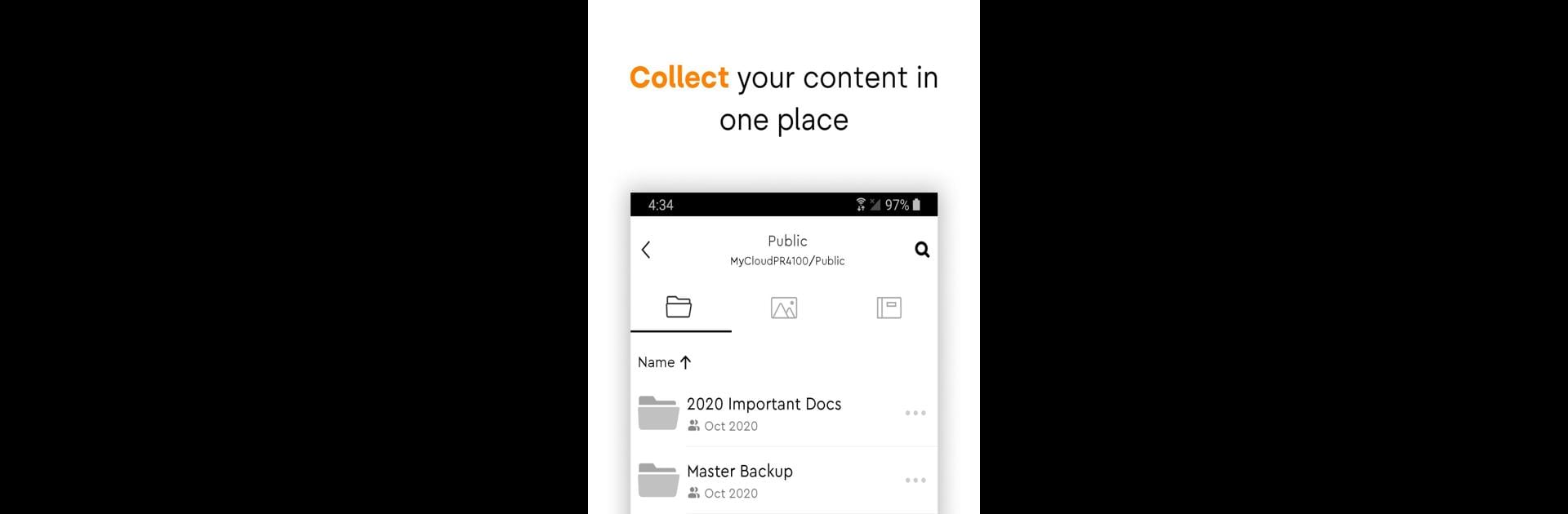Why limit yourself to your small screen on the phone? Run My Cloud OS 5, an app by Western Digital Technologies, Inc., best experienced on your PC or Mac with BlueStacks, the world’s #1 Android emulator.
My Cloud OS 5 feels a bit like having a personal vault for every photo, video, and file spread out across phones, tablets, and computers, only way more organized. It runs through your own My Cloud NAS, so everything stays in one spot, and you don’t have to worry about monthly fees stacking up. The app makes setting up automatic backups really easy — just pick what you want saved and it quietly handles the rest, shuffling everything together behind the scenes. For people who get tired of shuffling between drives or dusty USB sticks, it’s a relief.
What stands out is the way it handles sharing and remote access. Use the mobile app or the web version and everything you saved is right there, whether at home or stuck waiting somewhere with just your phone — as long as there’s internet, you can dig up any file or photo you need. Sharing is smooth, too: just pick a folder, an album, or a video and send a link to whoever needs it. It’s set up for big files too, so you don’t have to mess with compressing or downgrading photos or videos. There are extras if you want to stream stuff in your library to a TV or another device — works with things like Plex — and it keeps things pretty stable, even when lots of files are moving around.
Running it on BlueStacks, the app feels pretty much like it does on a phone, but with more space to see everything laid out, which helps with bigger libraries. The way you can organize albums, preview RAW or HEIC files, and invite people to add their own photos into shared albums is convenient for families or small work teams, or anyone who takes a ton of photos. It’s not flashy, but My Cloud OS 5 does a good job of making sure files are easy to find, easy to share, and safe right where you want them.
Ready to experience My Cloud OS 5 on a bigger screen, in all its glory? Download BlueStacks now.