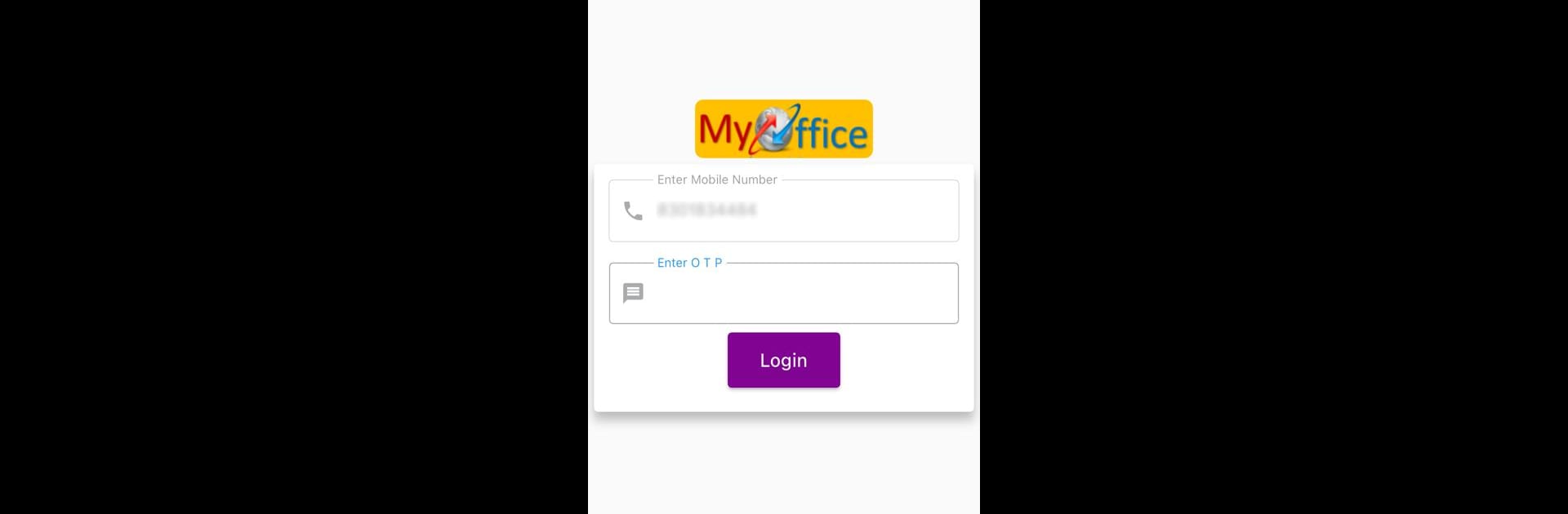What’s better than using My Office by BSNL? Well, try it on a big screen, on your PC or Mac, with BlueStacks to see the difference.
About the App
Ever needed a quick and hassle-free way to mark your attendance at work? My Office from BSNL is built with that exact purpose in mind, so BSNL employees can easily check in straight from their Android phones. It’s straightforward, cuts out unnecessary steps, and saves you the trouble of old-school logbooks or complicated systems.
App Features
-
Simple Attendance Punch-In
Logging your in and out times is just a tap away. No more dealing with paperwork or standing in line—your attendance gets registered right from your phone. -
Made for BSNL Employees
It’s tailored to work specifically for the BSNL team, so everything in the app is designed around what you actually need, without any unnecessary extras. -
Mobile Convenience
Whether you’re at your desk or moving around the office, you can mark your attendance on the go. All you need is your Android device. -
Fast and Reliable Access
The app keeps things quick and responsive, so you won’t be wasting time whenever you start or finish your day. -
Compatible with BlueStacks
If there’s ever a need to use the app from your computer, you can run My Office through BlueStacks and manage your attendance right from your desktop.
Big screen. Bigger performance. Use BlueStacks on your PC or Mac to run your favorite apps.