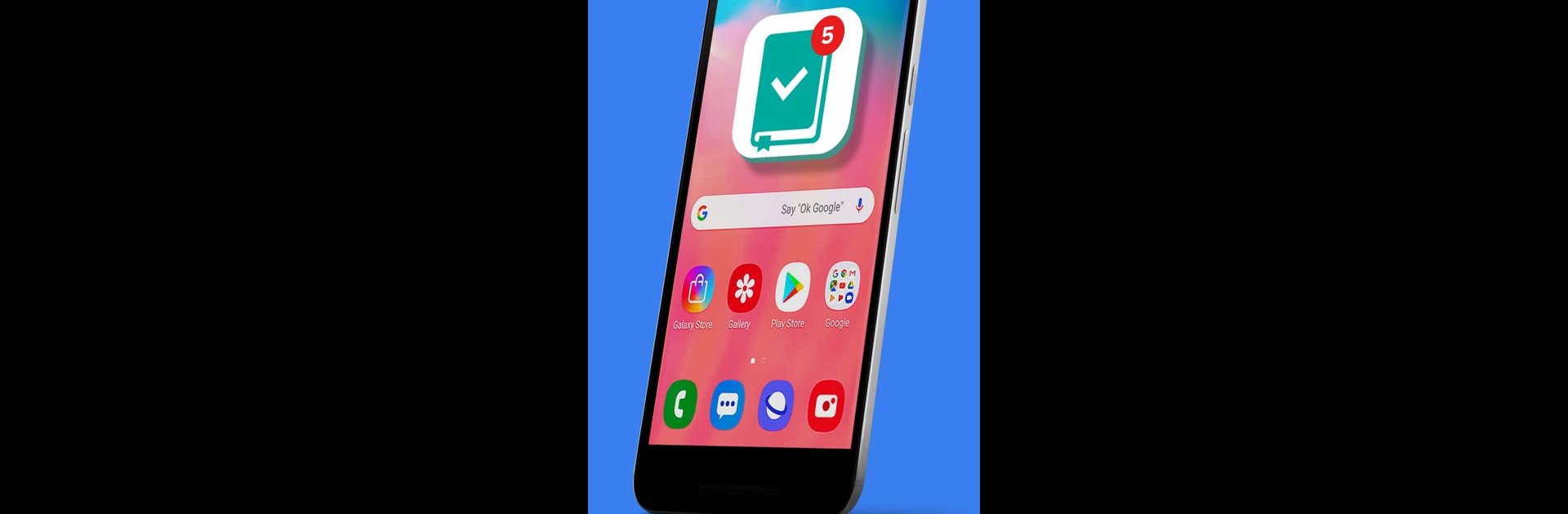Let BlueStacks turn your PC, Mac, or laptop into the perfect home for My Tasks: Reminder to-do list. Scheduler., a fun Productivity app from Moi Dela.
My Tasks is sort of like having a whole planner, notebook, and personal assistant bundled together on your screen. It’s handy for anyone – doesn’t matter if it’s for school, work, or just managing errands. The main screen lays out the whole work week, so seeing everything lined up from Monday to Friday makes sorting tasks much less messy than a lot of other apps. Moving things around is quick too, so plans can shift without hassle. There’s a progress bar that pops up for each day, which helps keep track of what’s done and what still needs attention. Being able to see a quick snapshot of how productive the week is gets surprisingly motivating.
It doesn’t just do daily checklists, either; recurring tasks, moving stuff to other days, adding reminders – it all works pretty smoothly. There’s even a spot for loose notes or ideas that don’t need a deadline, and those can be added to a main list later on if they turn into real tasks. For reminders, the app lets users pick exactly how early to get nudged. Plus, on the calendar, each day shows a colored number so it’s easy to spot which days are busy or more clear, which is great if it’s a packed week. The little badge on the icon shows how much is left to do, so that number hanging up there keeps everything front and center. Using it on PC (especially with something like BlueStacks) gives everything extra space, and it’s surprisingly satisfying to organize and drag things around with a mouse.
Ready to experience My Tasks: Reminder to-do list. Scheduler. on a bigger screen, in all its glory? Download BlueStacks now.