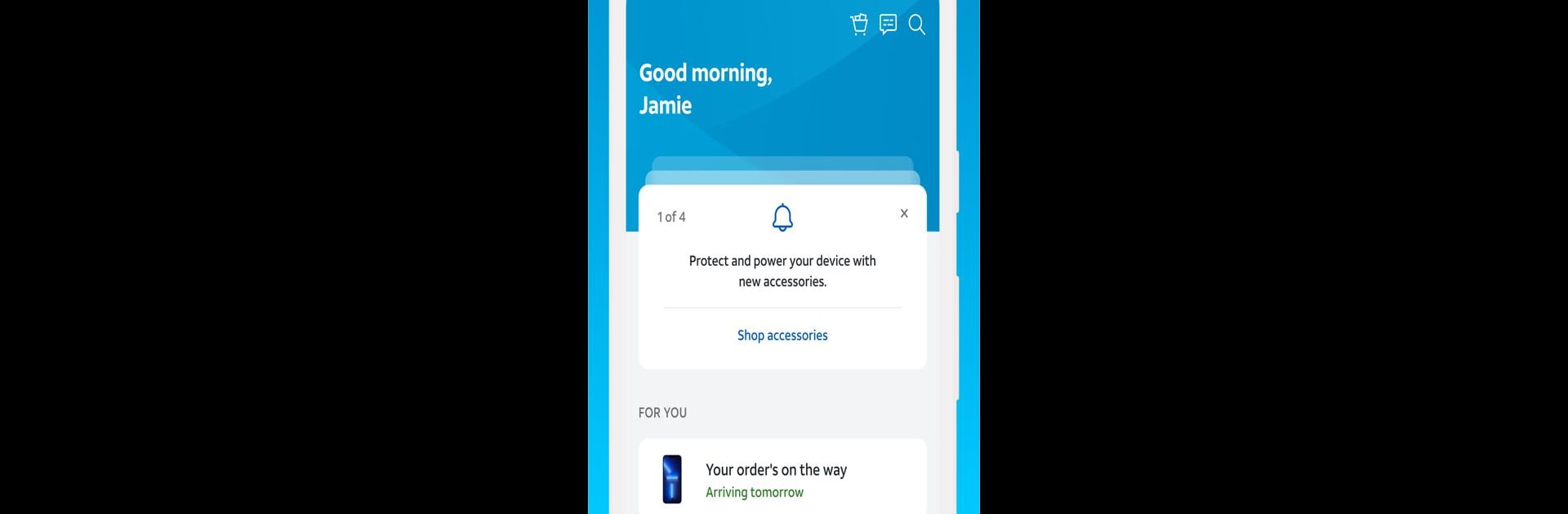Upgrade your experience. Try myAT&T, the fantastic Productivity app from AT&T Services, Inc., from the comfort of your laptop, PC, or Mac, only on BlueStacks.
About the App
Managing your AT&T experience is a breeze with the myAT&T app. Whether you’re juggling multiple devices or just want a quick way to check your bill, this app puts your whole AT&T universe right in your pocket. Expect a simple, no-fuss way to handle everything from upgrades to internet speed checks, whenever you need them.
App Features
-
Account Control at Your Fingertips
Pay your AT&T bill without digging for paperwork, set up AutoPay for those moments when life gets busy, and get account tips that feel tailored just for you. -
Wireless Management Made Simple
Thinking about a new phone or adding a line for someone? Browse deals, bring your own device, and make changes in seconds. Connecting your iPad or Apple Watch is just as easy. -
Device & Add-On Flexibility
Manage extras like International Day Passes or device protection, so your plan fits your needs—on your terms. -
ActiveArmor Security
Stay protected with round-the-clock network security, and keep track of your data usage without guesswork. -
Easy Internet Insights
Curious about your internet speed or want to see if you can snag a faster connection? The myAT&T app lets you check speeds, upgrade your Wi-Fi, or even restart your Gateway—all from your phone. -
Quick Help & Support
Reach out to AT&T customer service by phone or chat, or find the nearest store when you need in-person help.
You’ll find all this and more—plus, it feels seamless whether you’re on your phone, tablet, or running myAT&T through BlueStacks on your computer.
Switch to BlueStacks and make the most of your apps on your PC or Mac.