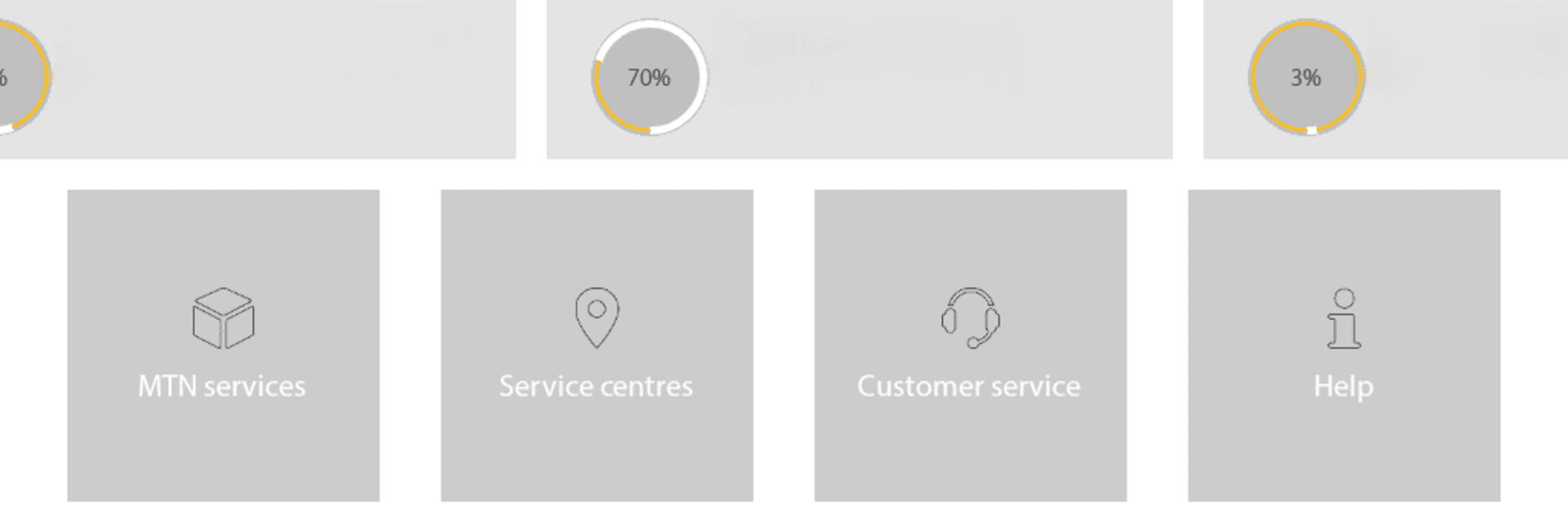Upgrade your experience. Try MyMTN, the fantastic Productivity app from MTN, from the comfort of your laptop, PC, or Mac, only on BlueStacks.
MyMTN is one of those apps that kind of feels like having a shortcut to everything MTN-related, but way less of a hassle. If you use MTN for your phone, it makes all the usual stuff—topping up airtime, buying data, paying bills—so much easier, especially if you’re doing it on a bigger screen with BlueStacks. Everything’s laid out clearly, and you don’t have to dig around or wait on hold to get anything sorted out. You just open the app, and most tasks are done in a minute or two.
What stands out is how much actual control you get—checking balance, buying new bundles, or seeing what deals are on. No need to remember codes or step through menus on a phone, which gets old fast. It’s open 24/7, so doesn’t matter if it’s late or you’re halfway through something else on your computer. There’s info on MTN’s services if you want it, but you aren’t bogged down with stuff you don’t need. So if someone’s already in the MTN world and needs to handle their mobile stuff regularly, using MyMTN on PC with BlueStacks just makes everything feel smoother and less rushed.
Ready to experience MyMTN on a bigger screen, in all its glory? Download BlueStacks now.