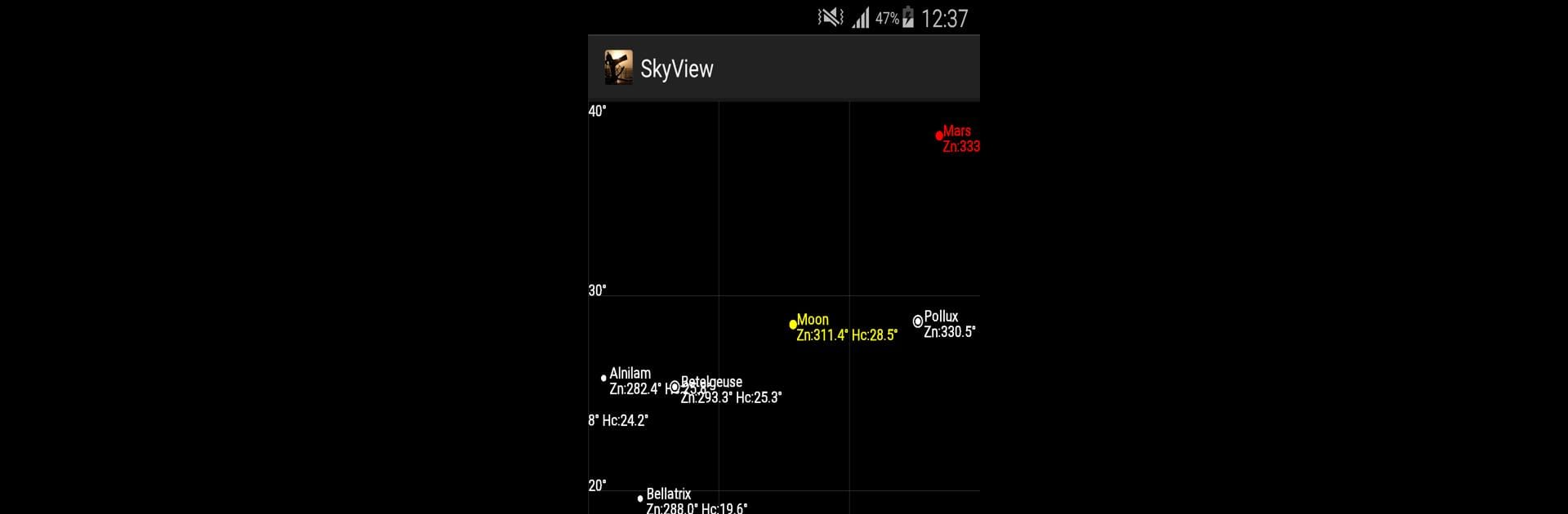Get freedom from your phone’s obvious limitations. Use Nautical Almanac, made by Skrypkin Maksym, a Productivity app on your PC or Mac with BlueStacks, and level up your experience.
About the App
Curious about the sky above you, whether you’re sailing, studying navigation, or just fascinated by astronomy? Nautical Almanac puts practical celestial data right on your phone, making it easier to calculate key info about the Sun, Moon, and major planets. With this app by Skrypkin Maksym, you get reliable tools for celestial navigation and compass checks, without flipping through heavy books or complicated tables. It’s straightforward, efficient, and great for anyone who wants handy astronomical details at their fingertips.
App Features
-
Celestial Calculations
Instantly figure out the azimuth and elevation (height) for the Sun, Moon, main navigation stars, and the visible planets—Venus, Mars, Jupiter, and Saturn. No more manual math; just tap and you’re all set. -
Magnetic Variation Finder
Need to check magnetic declination for your current spot? This feature uses the latest World Magnetic Model (WMM2015), so results are up to date and relevant for navigation or compass error checks. -
Compass Error Tools
If you want to double-check your gyro or magnetic compass, Nautical Almanac includes a built-in calculator for both. Super useful, whether you’re on the water or planning a course. -
All-in-One Navigation Support
It’s not only for sailors—you can use these features whether you’re out on the sea, teaching navigation, or just like to keep your compass and star knowledge sharp. -
Easy Permissions
No worries about odd permissions; the only extras you’ll see are for things like GPS or optional in-app donations.
And if you’re the type who likes bigger screens, Nautical Almanac works well on desktop through BlueStacks. Nothing complicated, just more room to see your navigation data at a glance.
BlueStacks brings your apps to life on a bigger screen—seamless and straightforward.