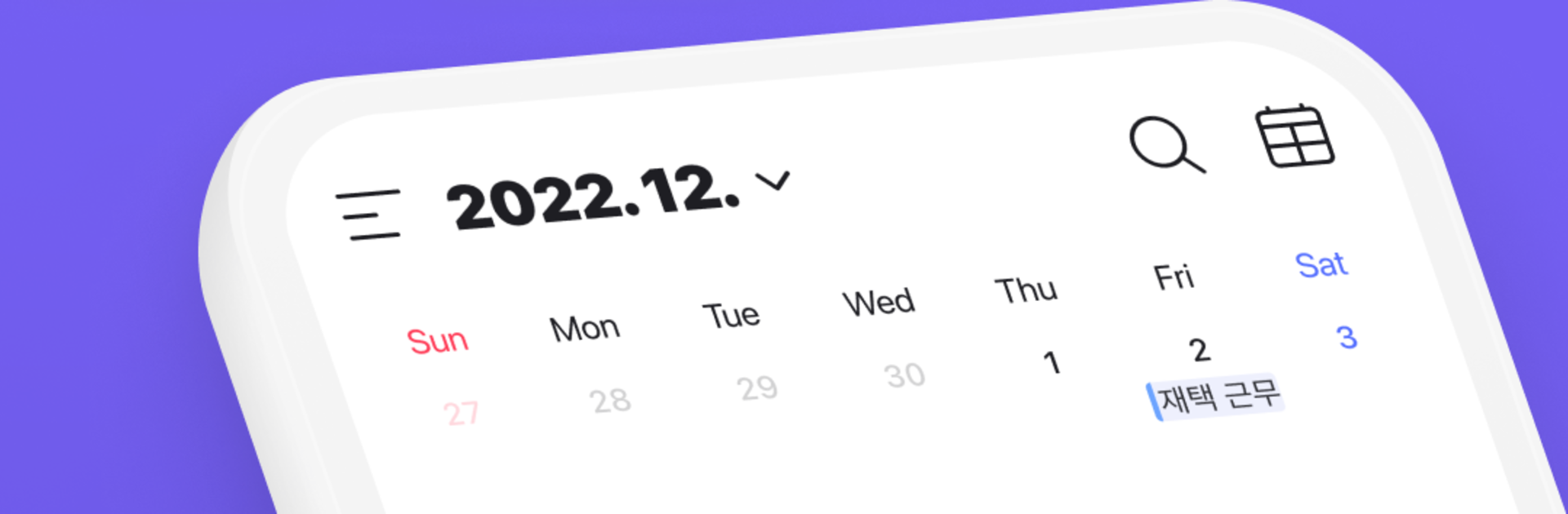Let BlueStacks turn your PC, Mac, or laptop into the perfect home for Naver Calendar, a fun Productivity app from NAVER Corp..
Naver Calendar feels like a super organized planner that still stays friendly. The layout switches between monthly, weekly, list, or an hourly time view, so someone can scan a month at a glance or zoom into a busy day without fuss. Creating stuff is quick too. Hold on a date to add a schedule, to do, or anniversary, and let the reminders nudge at the right moment. It even handles lunar calendar anniversaries correctly, which saves a headache. There is a habit tracker and a simple diary built in, so routines and little notes live in the same place as meetings. Dark mode looks clean at night, less glare, and the 700 stickers plus color categories make it weirdly fun to label everything.
Weather shows up right in the calendar, with a weekly forecast and current conditions on daily view, and there is a Smart Briefing that sums up the day so nothing gets missed. D-Day countdowns help with big dates. Shared calendars work well for family or team plans, and students will like the Time-table view that can sit on a widget. Sync is easy with the phone’s default calendar, time zones are supported for trips or overseas calls, and a Wear OS watch can show tiles and complications. On a PC through BlueStacks, the bigger screen makes the weekly grid and long lists much easier to juggle, and typing longer entries feels faster. Widgets on the phone are handy for Today, list, or to-do, but the desktop view is great when planning a whole month in one go. Permissions make sense for weather, invites, and alarms, and the app stays fast while flipping months with simple swipes.
Ready to experience Naver Calendar on a bigger screen, in all its glory? Download BlueStacks now.