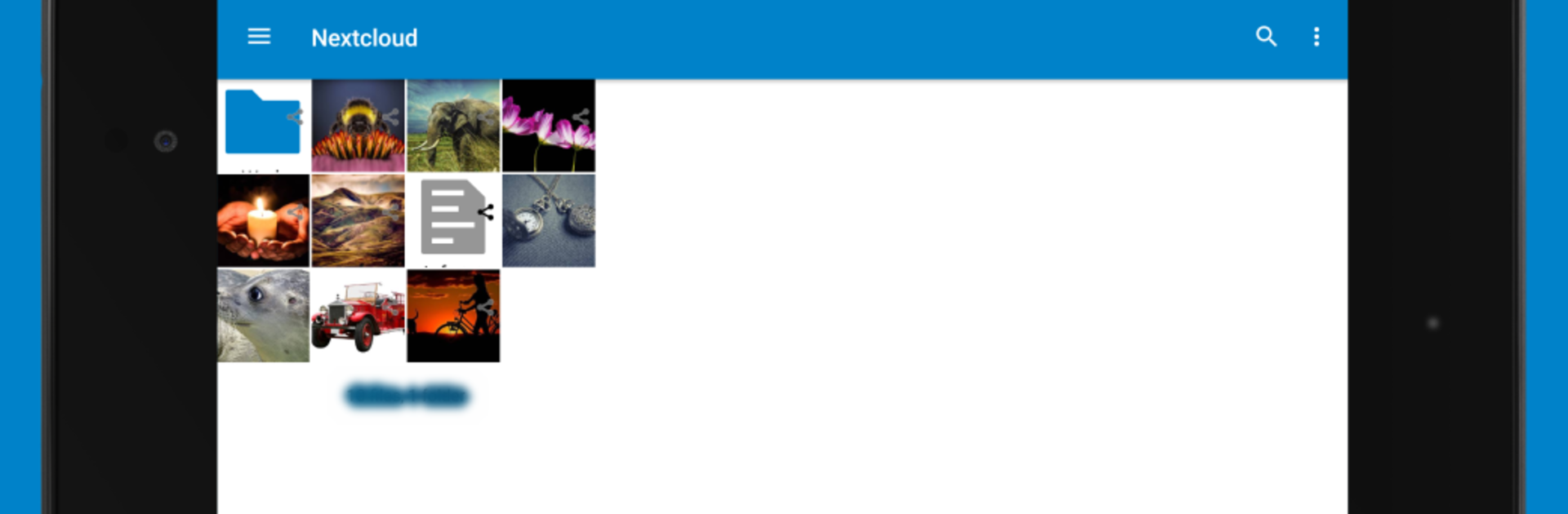Multitask effortlessly on your PC or Mac as you try out Nextcloud, a Productivity app by Nextcloud on BlueStacks.
About the App
Looking for an easy way to keep your photos, documents, and other files in sync across all your devices? Nextcloud brings everything together, keeping your files right at your fingertips—whether you’re on your phone, your tablet, or working from your desktop with BlueStacks. Get quick access, organize, and share your files on your own terms without worrying about privacy.
App Features
-
Simple, User-Friendly Layout
The app keeps things refreshingly straightforward. Finding your stuff or uploading something new doesn’t take more than a tap or two, so you’re not stuck hunting through endless menus. -
Seamless File Uploads
Got a file you need to save for later? Just upload it to your Nextcloud server directly from your device—photos, documents, you name it. -
Effortless Sharing
Want to send a file to a colleague or share family photos? Easily give access to others—no complicated steps, just pick and share. -
Favorites and Syncing
Mark important files and folders as favorites, and they’ll always stay synchronized, making sure the latest version’s always available, even offline. -
Instant Upload for Photos and Videos
Snap a picture or grab a quick video—Nextcloud can take care of uploading it the moment it’s captured, keeping your memories safe without any extra work. -
Multiple Accounts at Once
Need to switch between work and personal files? The multi-account support lets you move back and forth without logging out and back in all the time.
Try all of this out on your bigger screen with BlueStacks if you want even more flexibility for your Productivity game.
Ready to experience Nextcloud on a bigger screen, in all its glory? Download BlueStacks now.