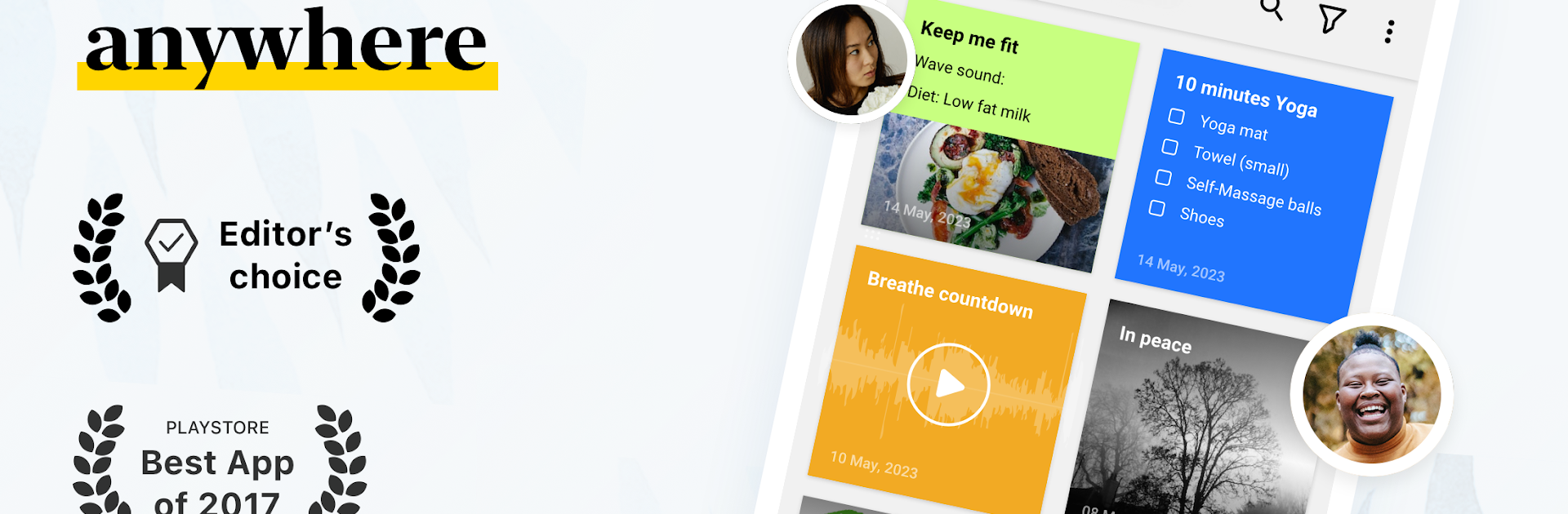Get freedom from your phone’s obvious limitations. Use Notebook–Notes, Lists, Planner, made by Zoho Corporation, a Productivity app on your PC or Mac with BlueStacks, and level up your experience.
About the App
Notebook–Notes, Lists, Planner from Zoho Corporation is an easygoing, thoughtfully designed Productivity app that makes jotting down thoughts surprisingly enjoyable. Whether you’re scribbling ideas, keeping tabs on your to-dos, or quickly snapping photos for later, this app is built to help you stay organized—without making things complicated. Expect a smooth note-taking experience that flexes to fit your workflow, whether you’re on your phone, tablet, or even using BlueStacks on your computer.
App Features
-
Flexible Note-Taking
Create text notes, add images, make lists, or record audio—all in one spot. Got something important? Scan documents and attach files like PDFs or Microsoft docs so everything’s just a tap away. -
Smart Organization Tools
Keep it all tidy by sorting notes into notebooks or stacking notecards together. Move and reorder notes as you want, lock the sensitive stuff with a password or Touch ID, and use search to find anything in a flash. -
Seamless Syncing
No matter where you are, your notes come with you. Everything syncs across devices and the cloud, so you can start a thought on your phone and finish it later, even when you switch to BlueStacks on your computer. -
Intuitive Gestures
Swipe, pinch, and flick your way through notes. Quickly stack or unstack cards, fold groups accordion-style in landscape view, and navigate between pages with a simple gesture. -
Personalization Options
Pick different colors for your notes, design custom notebook covers, and choose how you view your notes—straight grid or laid-back landscape. Even keep recording voice notes without switching screens. -
Quick and Easy Sharing
Share notes through email or any app you like, export them as PDFs, or send snippets straight from the app when you need a second opinion. -
Android Extras
Use handy widgets to glance at your latest notes, jump into anything fast with shortcuts, or squeeze in quick lists with Google Assistant. Multi-window support, cloud printing, and launcher shortcuts help notes fit right into how you use your device. -
Web Clipper Power
Easily save articles, screenshots, page links, and snippets of content to Notebook for later, with a distraction-free reading mode built in. -
Perfect for Students
Record lectures, draw sketches, take handwritten notes, scan textbook pages, and save those late-night research finds—all in one place. -
Great for Everyday Life
Jot down ideas, draft daily plans or event checklists, keep a journal, or create reminders for whatever’s coming next. -
Wear OS Support
Take notes, tick off checklists, and record audio—all straight from your Wear OS watch, so you never miss a thought on the go.
Switch to BlueStacks and make the most of your apps on your PC or Mac.