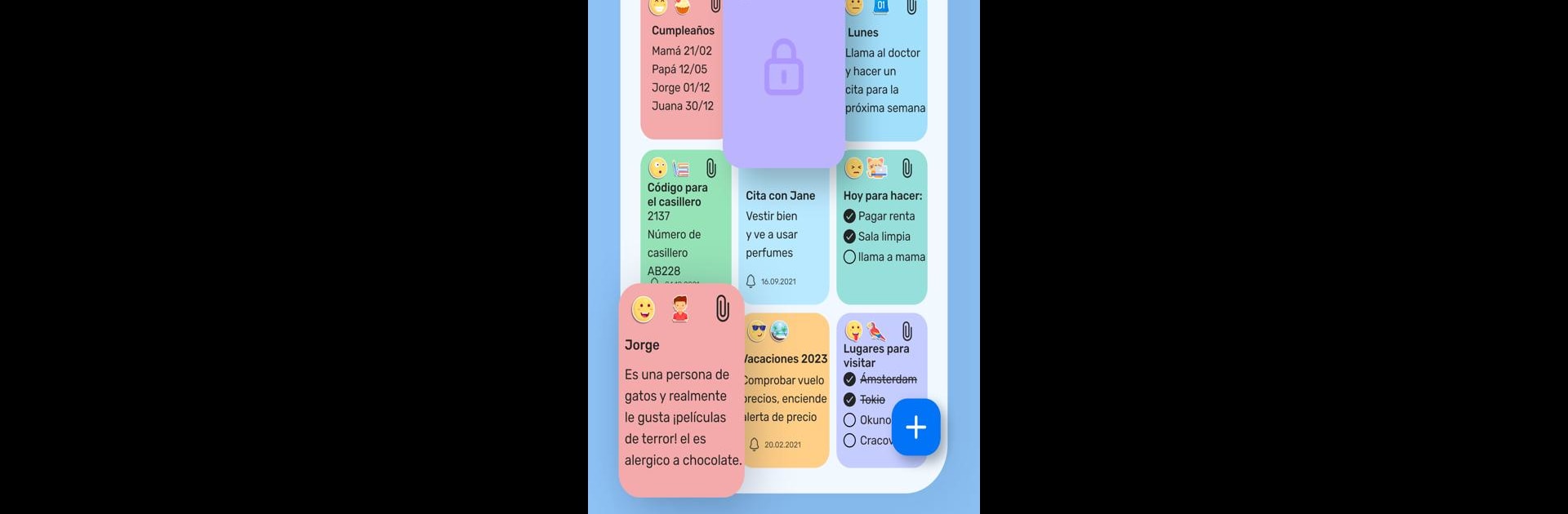Let BlueStacks turn your PC, Mac, or laptop into the perfect home for Notepad: Notes Organizer To Do, a fun Productivity app from Cards.
About the App
Notepad: Notes Organizer To Do from Cards is a simple, no-fuss place to capture ideas, to-dos, and quick reminders. It feels like a digital memo notebook that stays out of your way — fast to open, easy to use, and ready whenever inspiration hits. If you like keeping things tidy without getting bogged down in settings, this Productivity app fits the bill.
App Features
- Friendly interface: A clean, straightforward layout helps you create and edit notes without hunting through menus. It’s intuitive whether you’re new to note apps or a longtime user.
- Notepad mode: Jot down thoughts, lists, or quick drafts like you would in a paper notepad — no extras, just text when you need it.
- Memo notebook organization: Group notes into notebooks or categories so work, personal, and study items don’t get mixed up.
- Fast search: Find what you wrote in seconds with a search that looks through titles and content — perfect for meeting notes or shopping lists.
- Color tags and categories: Use colors and labels to sort priorities visually; scanning a page of notes becomes instant.
- Custom themes: Pick a look that suits your mood or workflow, from light and minimal to something with more color.
- Offline access: Your notes stay available offline and sync when you reconnect, so nothing gets lost.
- Works well on bigger screens: If you prefer typing on a desktop, you can run Notepad: Notes Organizer To Do through BlueStacks for a more comfortable setup.
BlueStacks brings your apps to life on a bigger screen—seamless and straightforward.