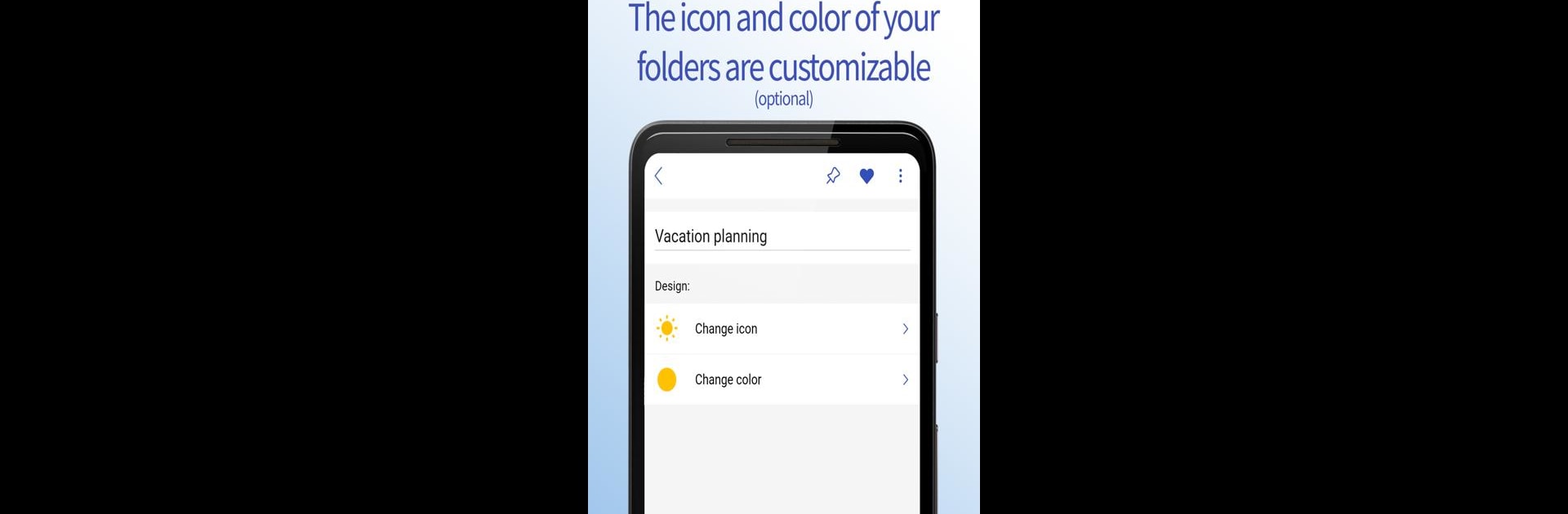Multitask effortlessly on your PC or Mac as you try out Notes in folders with checklists and pictures, a Productivity app by Holistic Apps on BlueStacks.
This app is all about making note-taking as organized (or as chaotic) as you want it to be. You can break things down into as many folders and subfolders as you need, which comes in handy for people who love everything in its place—or just have way too many notes floating around. Creating checklists is quick, so it’s simple to tick things off, move stuff around, and actually see what’s done or pending. Pictures can be added to notes if you want a visual reminder, though that part might need a little extra purchase inside the app.
What’s nice is that it’s quiet—no ads popping up, nothing tracking who you are or what you do. The search is fast, so if you’ve lost a note somewhere, you’ll find it quickly. If you like pinning your most-used lists or notes so you don’t have to scroll, that’s here too. Recent items and favorites help with hopping back to things you use all the time. Even if you delete something by mistake, there’s a trash where you can get it back, so no panic.
Using it on PC through BlueStacks feels pretty smooth, especially for anyone who likes typing on a full keyboard. There’s offline support, so you don’t need the internet all the time, and if you want to back things up or sync across devices, it’s a manual process (uses Google Drive). Dark mode is built in for anyone who hates bright screens. It’s really about giving you options for how you want your notes to look and work. If you want a note app that just works without a lot of noise, this one does the trick.
BlueStacks brings your apps to life on a bigger screen—seamless and straightforward.