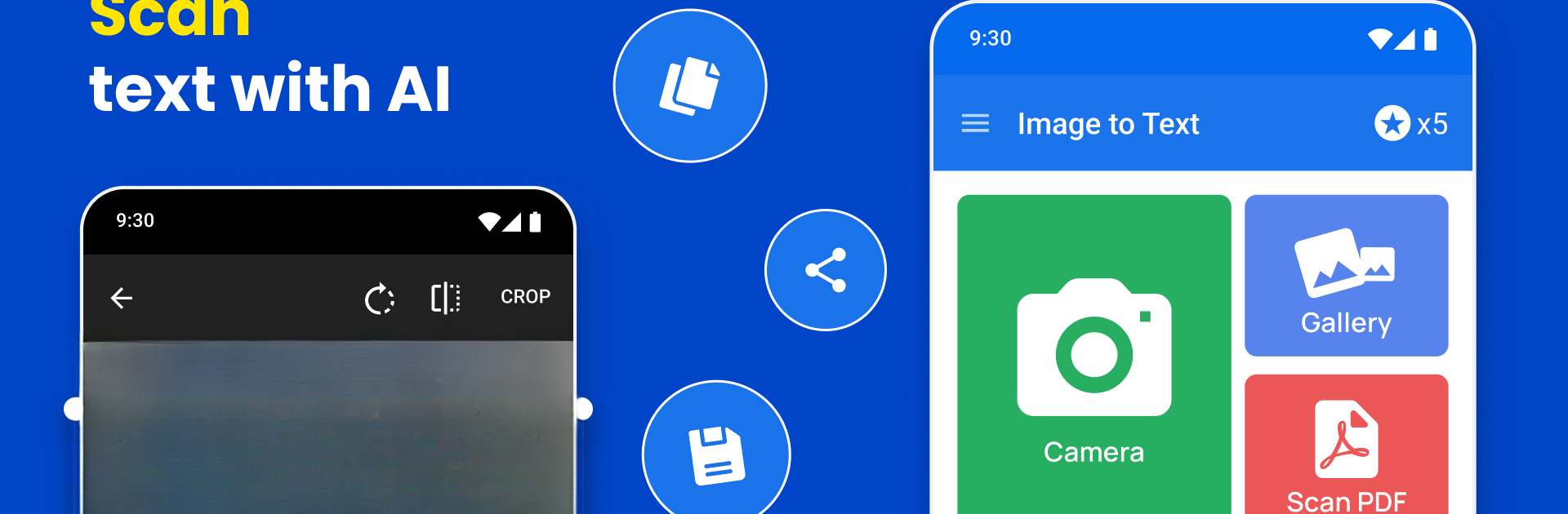Get freedom from your phone’s obvious limitations. Use OCR Image to Text Converter, made by Firehawk, a Productivity app on your PC or Mac with BlueStacks, and level up your experience.
About the App
Ever snapped a photo and wished you could magically grab the words off the page? OCR Image to Text Converter by Firehawk makes that possible, turning pictures into editable text in just a few taps. Designed for anyone who needs a fast, accurate way to pull text from images—whether it’s notes, receipts, book pages, or pretty much anything with words—this Productivity app streamlines the whole process and gives you back a ton of time you’d usually spend typing stuff out by hand.
App Features
- Photo to Text in a Snap
Take a picture, and OCR Image to Text Converter will quickly find and extract the text for you—no tedious manual typing needed. - Smart Edge Detection & Crop
The app automatically picks out the edges of your documents or photos, letting you crop exactly what you want so you get clean, precise results every time. - Batch Scanning Made Simple
Got a stack of pages? No problem. Convert multiple images at once with batch processing—ideal for students or professionals dealing with lots of paperwork. - Flexible Export Options
Save your converted text in a format that works for you—TXT, PDF, or Docs. You can even copy, share, or save the text directly from the app. - In-App Translation
Need to translate your extracted text? Just tap and choose a language. The translation feature is right there, no need for extra apps (and yes, it works offline too). - Mobile and Camera Scanner
Use your phone’s camera as a document scanner on the go. Snap, scan, and extract words whenever you need—no scanner hardware required. - Recognizes Printed & Handwritten Text
Whether your notes are typed or scribbled, the OCR Scanner is designed to recognize both, making it easier to digitize just about any written material. - Smooth Workflow
Share, copy, or save your results with a couple of taps, keeping everything simple and efficient. - Works Great Across Devices
The experience is even easier when you use it on a bigger screen with BlueStacks—you’ll really see how much time and effort it can save.
Big screen. Bigger performance. Use BlueStacks on your PC or Mac to run your favorite apps.