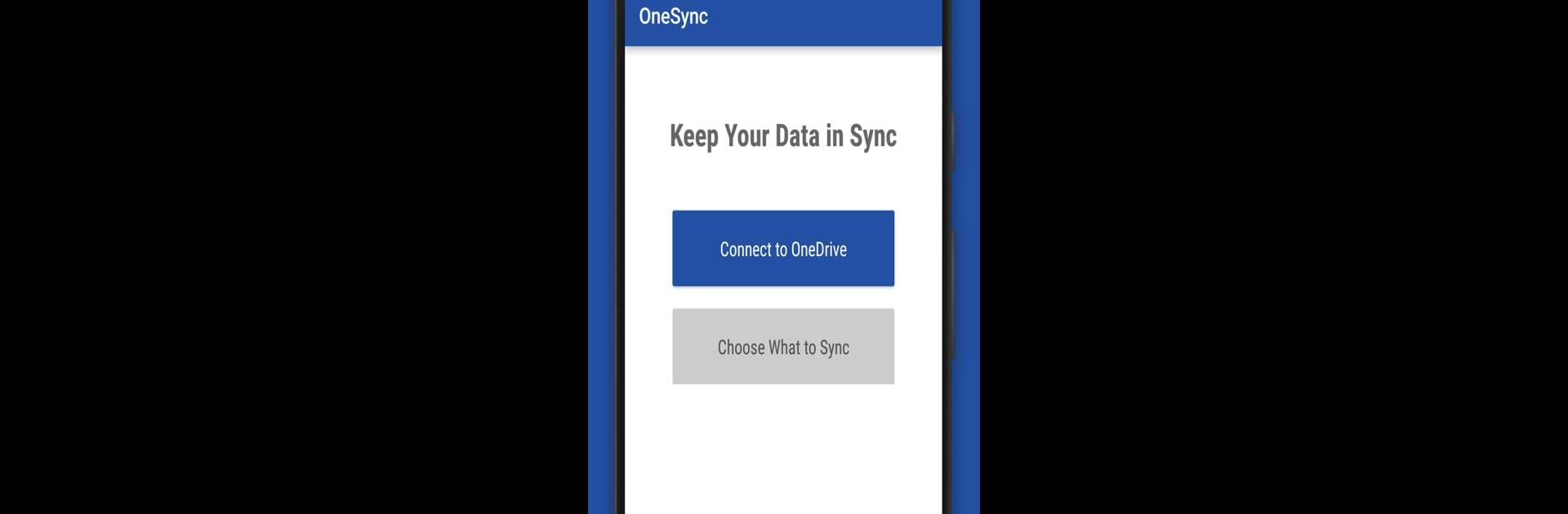Multitask effortlessly on your PC or Mac as you try out OneSync: Autosync for OneDrive, a Productivity app by MetaCtrl on BlueStacks.
About the App
Ever wish your phone could handle your OneDrive files just as smoothly as your computer? OneSync: Autosync for OneDrive from MetaCtrl steps in to make seamless, reliable syncing a reality. This handy app keeps your files, photos, and documents up to date across your devices, so you never have to wonder if you have the latest version on hand. Expect stress-free backups, straightforward setup, and more control over your Microsoft OneDrive files—without any complicated steps.
App Features
-
True Two-Way Sync
Changes made on your phone, tablet, or in OneDrive all stay in sync automatically. If you add, delete, or update a file somewhere, it’s updated everywhere—kind of like magic. -
Flexible Sync Options
Want to only upload new files, download select folders, or just mirror everything? Mix and match sync modes that suit how you work. -
Super Simple Setup
No tech degree required! Set your preferences and OneSync handles syncing in the background without bugging you every time. -
Smart Battery Usage
The app is designed to work efficiently, so you won’t have to worry about it draining your battery or hogging data. -
Works on Any Network
Whether you’re on WiFi or mobile data, OneSync adapts to your connection and even respects your preferences for when and how it syncs. -
Secure from End to End
All transfers use secure encryption. Your files go straight to OneDrive and your devices—nobody else gets a peek. -
Adjustable Sync Intervals
Schedule how often you want autosync to run, from every 15 minutes to longer gaps, depending on what works for you. -
Extra Perks with Premium
If you want to sync multiple folder pairs, work with files over 10 MB, connect multiple OneDrive accounts or SharePoint sites, or protect your app with a passcode, upgrading unlocks all these features and removes ads.
You can even run OneSync: Autosync for OneDrive easily using BlueStacks if you prefer handling files from your PC.
Ready to experience OneSync: Autosync for OneDrive on a bigger screen, in all its glory? Download BlueStacks now.